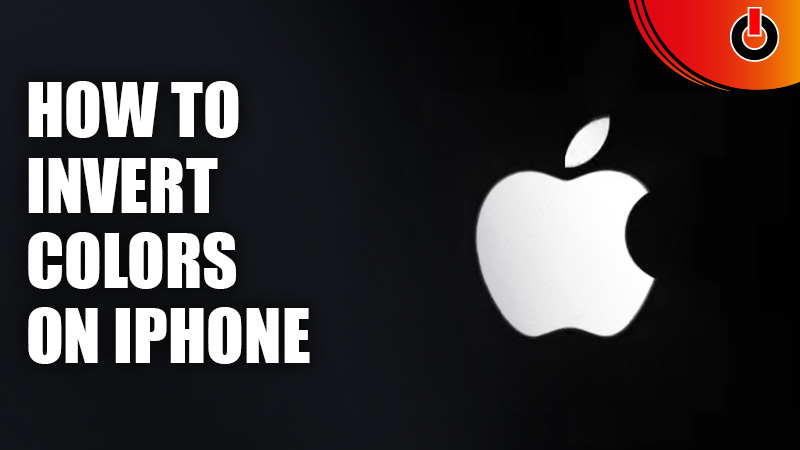
There is a feature in both Android and iOS devices with which you can invert the colors on your display screen. This feature can be used if the user isn’t comfortable with the default setting of the display. Also, it gives a unique look to the display of the device.
The Invert Colors feature works as the name suggests. It changes the colors of the pixels that make your display to the opposite shades. The dark shades will turn into light shades, the black colors will turn to white colors, and so on. Well, in this guide, we have covered the steps through which you can turn on the Invert Colors feature on your iPhone. Check out this guide and you will be able to invert the colors of your display on your iPhone.
How to Invert Colors on iPhone?

In order to switch the Invert Colors feature on, you have to follow the steps given in this guide below. There are two ways in which you can activate the Invert Colors on your device. Both of these ways have been discussed in the guide below.
To activate the Invert Colors feature on iPhone, follow these steps.
- Open the Settings app on your iPhone
- Navigate to the Accessibility tab
- Click on the Display & Text size tab
- Find Smart Invert or Classic Invert in the menu
- Slide the button to switch it on
This is one of the ways you can get the Invert Colors on your iPhone. Apart from that, there is another way you can get this feature on. You can edit the notification bar of your device and add the Invert Colors icon on the notification bar. By using this shortcut, you can easily turn the feature on & off without having to go through any hassle.
Hopefully, this article was helpful to you. While you’re here, you can go ahead and check out other similar guides such as How to Change Airpod name and iPhone 12 Pro Max hidden features.

