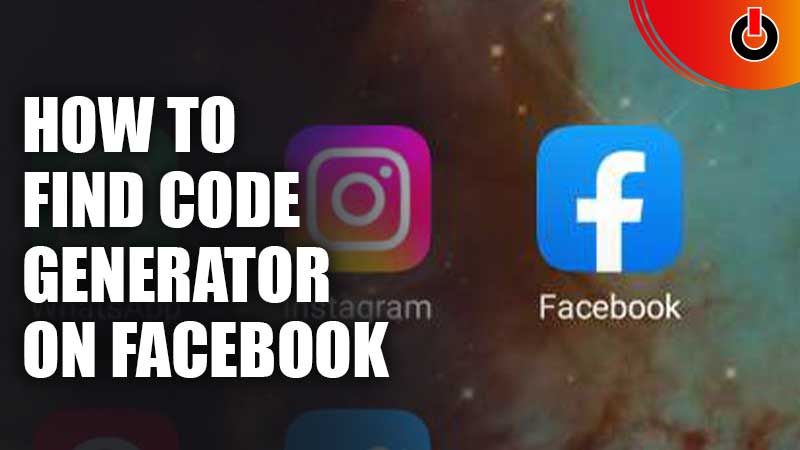
Facebook Code Generator is a security medium introduced to ensure the optimum security of the social media account of the user. It is a part of the Two-Factor Authentication feature implemented on the Facebook App.
In order to use the Code Generator on Facebook, you have to enable the Two-Factor Authentication feature first on your profile. Only then you will be able to use the unique code created by the generator on the app. Read along with this guide to know more about the security measure used by Facebook.
How to Find Facebook Code Generator on Android?
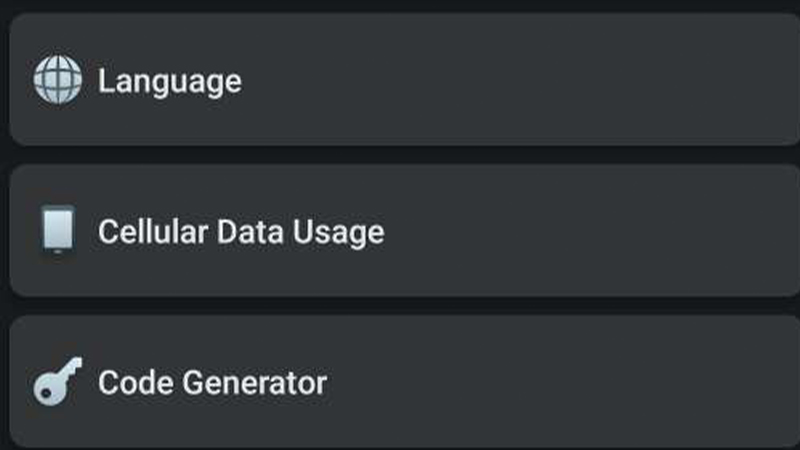
The Code Generator on Facebook is responsible to produce a random code every 30 seconds. It helps you prevent your account from being hacked. This feature can be used when you’re trying to log in to your Facebook account from a different or unfamiliar device.
But in order for this feature to work, you have to activate the Two-Factor Authentication feature from the Facebook app. Once you have done that, you can follow the steps given below to activate the Facebook Code Generator.
- Open the Facebook App on your device
- Log in to your account
- Click on the Menu tab, (three horizontal bars)
- Select Help & Settings tab
- Click on Code Generator
- You will see a unique code on the screen
Now, when you have got the code, you can fill in the code wherever asked while logging in. But remember, that this code is valid for only 30 seconds, so you have to manage to put the right code as soon as possible.
How to Enable Two-Factor Authentication?
Well, as you need to switch this feature on before you go ahead and use the Code Generator, here are the steps for you to do that.
- Open Facebook App
- Tap on the Menu icon
- Select the Settings Tab
- Click on Password & Security
- Select Two-Factor Authentication
This is how you can activate Two-Factor Authentication and use the Code Generator on Facebook on Android devices. Hopefully, this article was helpful to you. While you’re here, you feel free to check out other similar guides such as How to Turn Off Reels on Facebook and How to Lock your Profile?

