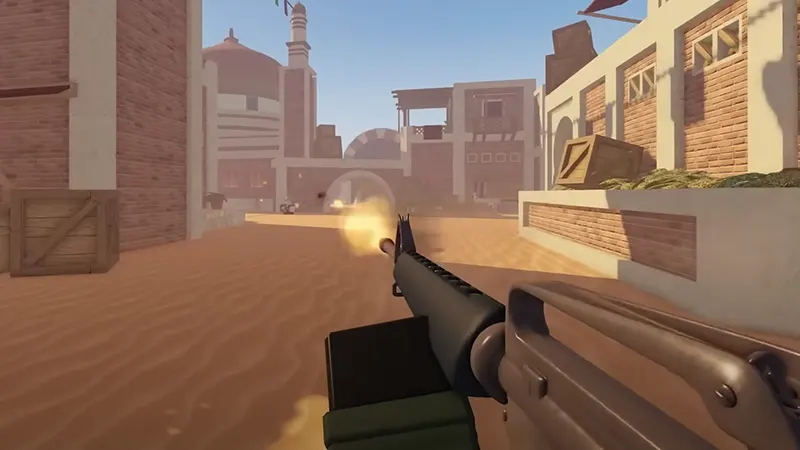
With so many graphically rich and visually astonishing games, it would be unfair to say that FPS doesn’t play any role in Roblox experiences today. Let it be the adventure action like Blox Fruits or the simulations like Pet Simulator 99, with low Frame Per Second stuttering and lag is nothing new.
If it is a shooter like BedWars and Arsenal, then a high frame rate becomes even more crucial than other genres. Since we have to keep attacking the opponent while dodging, we need to receive real-time and clean pictures. Understanding this, we have provided a method to view and boost it.
How to See FPS in Roblox
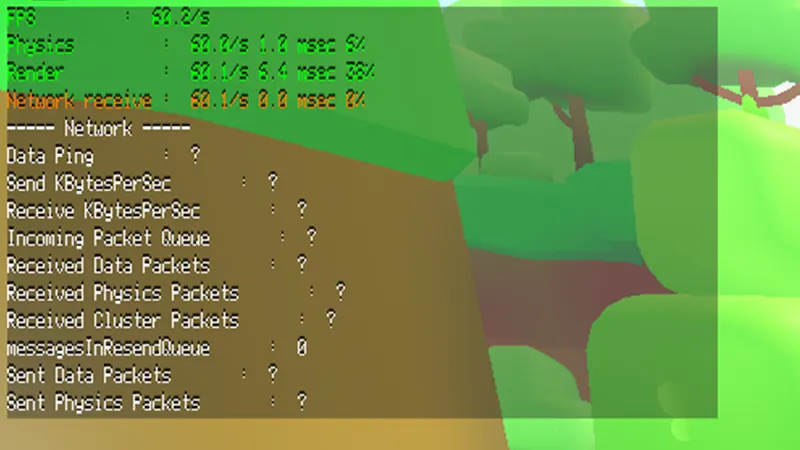
It is pretty simple to check the FPS of Roblox games. You just have to follow these steps:
- Launch any experience from Roblox, and wait for it to load.
- After that, press the Shift+F5 with your keyboard.
- In the top-right corner, you will see all the details, including Physics and Render.
- Similarly, to view real-time stats like Mouse Move, Moving Prims, Joints, CPU, GPU, and more, use Shift+F1, Shift+F2, Shift+F3, and Shift+F4.
- To remove it from the screen, again press the same keys.
- You can open multiple stat windows at a time.
- It cannot be pinned, so whenever you restart the game, you’ll need to use it again to see the FPS Counter.
How to Increase FPS of Roblox Games
There are two things you can do to boost it. First, you can close all the open applications from the background. You will find all of them in Task Manager. Use End Tasks to close anything you no longer need. Second, you can use the FPS Unlocker. Roblox doesn’t ban its users from using this FPS booster software, so you can follow the guide and get it.
Once you have used any of the above methods, use Shift+F5 to view FPS in Roblox game. If this is interesting and useful, you should check our dedicated section. We have covered topics like how to turn off 2-Step Verification and enable Voice Chat.

