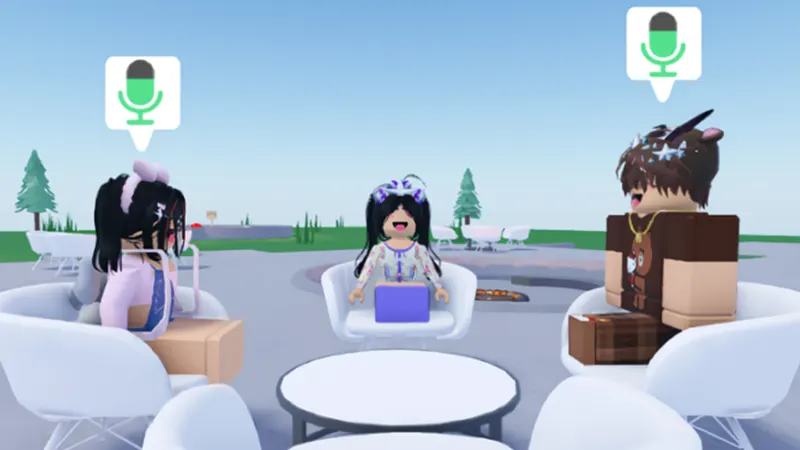
Roblox has many experiences where players can form a team or join a clan. While exploring the dungeon and fighting with the bosses, you and your team need to be in contact constantly. As you are dealing with the enemy in front of you, others might attack you from the back. By having friends keep an eye on all sides, you can rest assured and concentrate on beating the monster.
The feature isn’t available in all games, however, there are many famous ones with it, such as Blade Ball and Piggy. Additionally, several experiences are working on adding the system.
Roblox Voice Chat Requirements and Verification System
The Voice Chat feature is available to every user of 13+ age. However, depending on where you live the process to enable it changes. If you are from the US, CA, UK, AU, NZ, ES, MX, CL, CR, and PR, you can use it by verifying your phone number, but if not, you need to use ID verification and Verify your age.
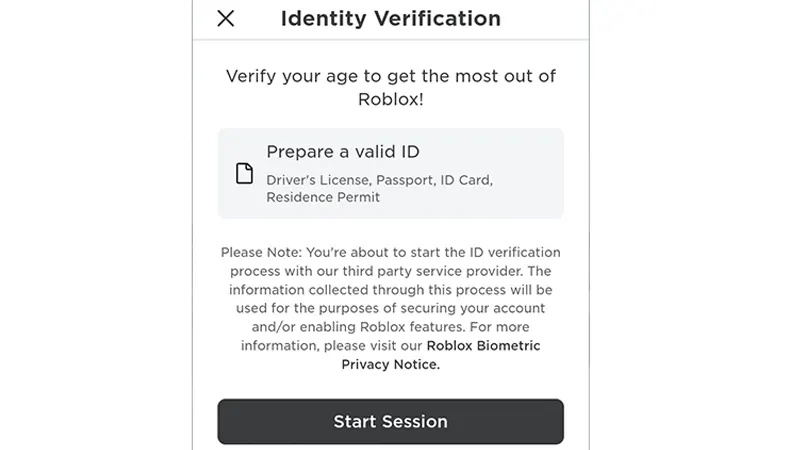
Verify My Age
- Open your Roblox mobile application.
- Tap on the three dots from the bottom right corner.
- Then select Settings and choose Account Info.
- Under Personal you will see the Birthday and Verify My Age button.
- Use the button and prepare a government-issued valid ID (Driver’s License, Passport, ID Card, Residence Permit)
- Now, press Start Session. It will take you to its site.
- Select your Country and choose from options like National ID and Passport.
- Next, you have to upload a picture of the selected identity card.
- After that, you will be asked to take a selfie, as they will match it with the ID.
- Once you are done, go to the original session and wait a few minutes to check if it has been verified.
How to Enable Voice Chat in Roblox Mobile
- Once you have verified your phone number or ID, open the Roblox app and tap on the three-dot icon from the bottom right.
- Select Settings from the available options.
- Next, choose Privacy and then turn on the toggle that says “Enable Voice Chat”.
- Save the settings and use the feature.
How to Turn on VC in PC
- Log in to your Roblox account from the PC.
- Next, tap on the Gear from the top right corner.
- Then select the Settings and navigate to the Privacy tab.
- Turn on the “Use microphone to chat with voice” toggle and save the setting.
How to Use and Mute Chat With Voice
When you choose a game that supports the feature, you will see a microphone icon above your head. You can tap on it to turn it off and on any time you want. If you wish to mute someone else there, then tap on the Roblox icon in the top-left corner and go to People. You will see all the users that have the feature enabled. Hit the microphone beside their name to mute.
That’s all you need to do to get and enable Voice Chat in Roblox Mobile. If you found this useful, do check out our other topics like how much Headless Head costs and where to find favorite games.

