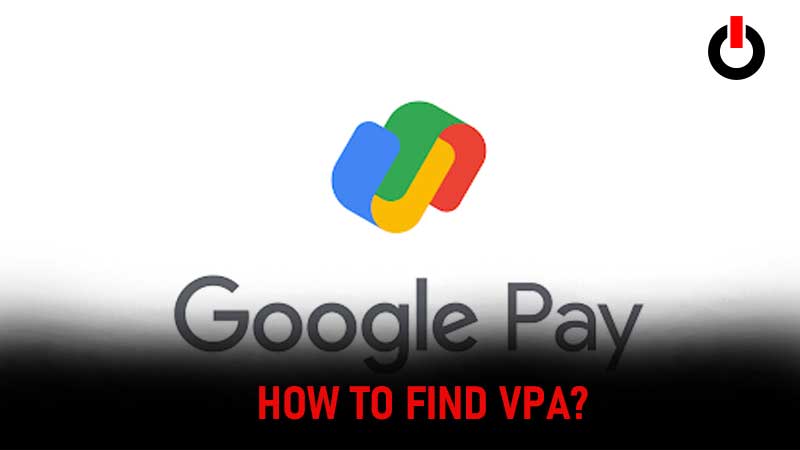
Are you having trouble finding VPA in G-Pay? If your answer is YES then you are at the right place. In this guide, we will explain everything about VPA, including what it is, what it stands for, how to find it in Google Play and more. We all know how popular G-Pay has become in India and with that in mind, we are trying our best to answer every basic queries related to this online payment application.
There are plenty of things such as how to delete transaction history, how to fix error code B3 and others Google Pay users often search on the internet. The G-Pay users are currently searching for what is VPA and how to find it in Google Pay and if that’s you then look no further as we have got you covered.
What is VPA?
Before we explain how to find VPA in G-Pay, let’s learn what it is and what is VPA’s full form. The first and formost thing that you will need to keep in mind that VPA stands for ‘Virtual Payment Address’, which is actually used to make transaction online.
VPA is a unique identity given to every G-Pay users. For the unversed, this ID is given by none other than UPI, which stands for ‘Unified Payment Interface’. Notably, UPI is used by almost all popular digital payment server provides such as G-Pay, Phonepe, PayTm, and others.
How To Find VPA in Google Pay?
Since VPA plays an important role in sending and receiving money online, it is utmost important to know your VPA ID. If you use G-Pay to transfer or receive money online and having trouble locating/viewing VPA then don’t worry, follow the steps mentioned below.
- Open Google Pay application on your phone.
- Tap on your Profile icon located on the top right corner of the screen.
- Tap on ‘Bank account’ option.
- Tap on the Bank account whose VPA ID you want to see or view.
- You will find VPA id under ‘Manage UPI IDs’.
How to Change VPA in Google Pay?
Changing VPA in G-Pay is pretty simple. Those who don’t know how to change VPA must follow the steps given below.
- Open Google Pay on your phone.
- Tap on your profile icon, located on the top right corner
- Tap on ‘Bank account’ option.
- Tap on the Bank account whose VPA ID you want to change in G-Pay.
- Tap on Manage ‘UPI IDs’ option.
- Tap on the ‘+’ to the VPA ID that you want.
- That’s it.
Are VPA and UPI ID Same in G-Pay?
Yes, both VPA and UPI ID are same in Google Pay. There are tons of G-Pay users who are confused between VPA and UPI ID because VPA option is nowhere to be seen on G-Pay application or its support page. Whenever you search for VPA on G-Pay support page, you will be shown information related to UPI ID.
That’s all you need to know about how to find and change VPA in Google Pay.

