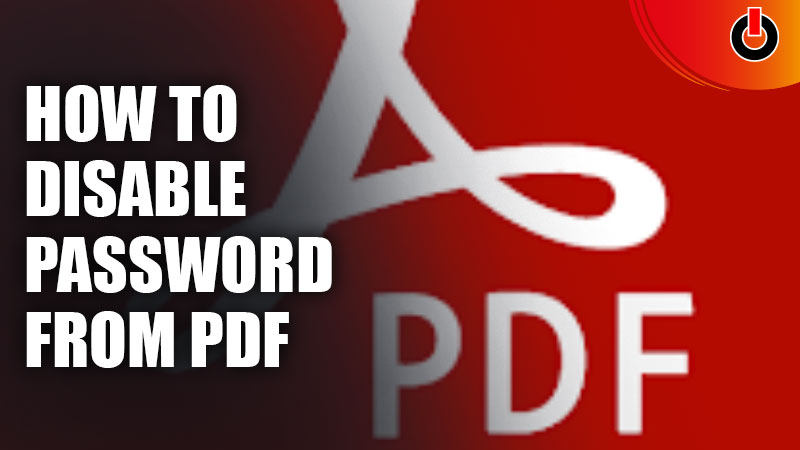
Adobe PDF is a trusted and secure application for your documents to be stored in. You can save your documents as PDFs in the application and you can even set a password to protect the said information in the document.
While there is a way to secure PDF with a password, there is also a way to remove it. If you’re wondering why would one want to remove the password from the PDF, there could be some reasons. Well, in this guide, we have covered the method to remove the password from the PDF.
How to Disable Password from PDF?

In order to remove the password from the document, you need to follow the steps mentioned below. These steps are only for Windows and Mac.
- Open the Adobe Acrobat application on the PC
- Navigate to the Tools tab
- Then click on Encrypt tab
- Tap on the Remove Security option
- Click on the OK button to remove the password
- If you’re asked to enter the password before removing it, do so and click on OK
To remove the password from PDF on Android Phones, follow the below steps.
- Install and Open the PDF Utilities application
- Click on the Select button to choose the file
- Then click on Start
And you will have removed the password from the file you had selected. To remove the password in iPhone, follow the steps below.
- Install and Open the PDF Expert application on iPhone
- Select the file you want to disable the password from
- Enter the password to open the file
- Click on the Three dots icon to see options
- Then tap on Change Password
- And Click on Remove Password
This is how you can remove the password from PDF on PC, Android phones, and iOS phones. Hopefully, this article was helpful to you. While you’re here, you can go ahead and check out other such guides like How to change AirPod name.

