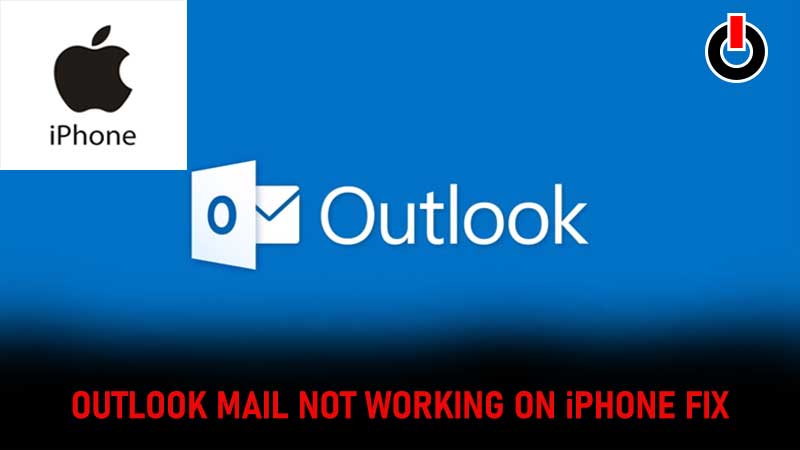
iPhone users have been experiencing a lot of issues when trying to use Outlook on their devices. The errors vary from Outlook emails not being accessible to the screen freezing during the log-in process. Understandably, iPhone users are looking for a way to fix Outlook mail not working on iPhone. There can be a lot of reasons behind such issues like a bad internet connection, outdated versions, and Microsoft servers being down. Let us take a look at some of the ways to fix the Outlook mail not working on iPhone issue.
Fix Outlook Mail Not Working on iPhone
Update The iOS
- Go into the phone’s “Settings”
- Click on “General” then select “Software Update”
- If there is a new update available, click “Download and Install”
- This will start the iOS update process.

Network Settings
- Reset Network Settings by following this method “Settings” : [name] : “General” : “Reset” : “Reset Network Settings”
- This will Reset the network settings and hopefully fix the issue.

Reboot iPhone
- Press and hold the side button until the power off slider appears.
- Restart the iPhone and check if the problem is resolved.
Disable ‘Do Not Disturb’
- Tap settings.
- Click “Do Not Disturb” and turn it off.
Check Mail Settings
- “Settings”: [name] : “Account & Passwords”.
- Select Outlook and then click the email account option.
- Check the settings.
- In addition, also choose the “No Limit” option in “Mail Days to Sync” in the mail settings.

Re-Login In Outlook
- Go To “Settings”: [name] : “Account & Passwords”
- Select the email account and click “Delete Account”.
- Confirm delete account.
- Select “Add Account”: “Outlook”
- Enter the mail id and password to log in again.
Re-Install Outlook
- Long press the Outlook app icon on the home screen.
- A delete icon should pop up over it.
- Select the option and confirm the delete.
- Visit the App Store and re-install Outlook.
This is how users can fix the Outlook mail not working on the iPhone issue. If you’re having problems using Hotmail on your iPhone, here’s a quick fix: Hotmail Not Working On iPhone: How To Fix It?

