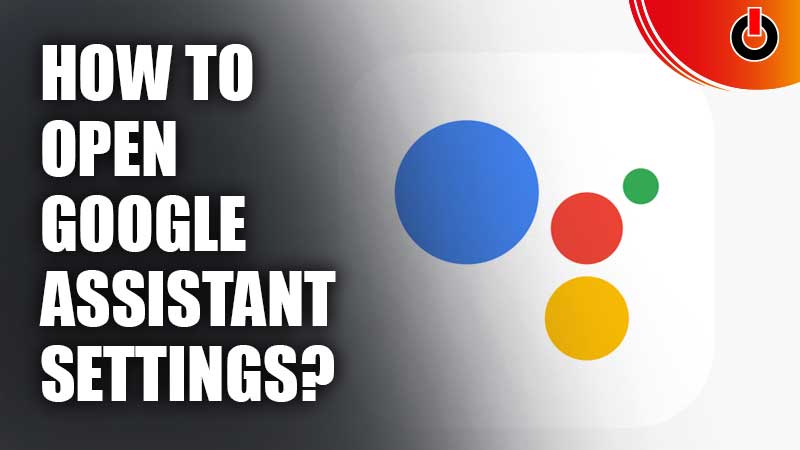
Google Assistant is a virtual assistant software application. It can be used to set reminders, get quick answers, find directions with Google Maps, and much more. However, users might want to open the Google Assistant Settings and customize it according to their preferences.
This is not a difficult task to accomplish. Users can follow our guide to easily open and change their Assistant Settings.
How To Open Google Assistant Settings On Android?

To open the Assistant Settings on an Android device, users must go to their phone’s Settings menu. Here, they will see an Apps option. Users must click on this and then select the Assistant option. This will open the Assistant Settings on the device.
However, if there are multiple Google accounts registered on the phone, users will have to select the one they want to make the customization to. This can be done by clicking the Google account option and selecting an account from the drop-down menu.
Once users have opened the Assistant Settings, they can choose to customize any of the given settings. Users can also go to these settings by using the Google voice assistant and saying “Hey Google, open Assistant settings.”
How To Open Google Assistant Settings On iPhone?
While the process to open the settings is largely similar to Android on iPhone as well, there are a few basic differences. Users must first open the Google Assistant app on their device. Here, they must tap on the Google account option and select the account they want to customize. After this the process is quite simple and similar that on the Android. Users must pick the settings they want to customize and adjust them as they prefer.
This is all about how users can open their Assistant Settings. For more Tech content, check out Google Place Finder Tool: What Is It & How To Use It?

