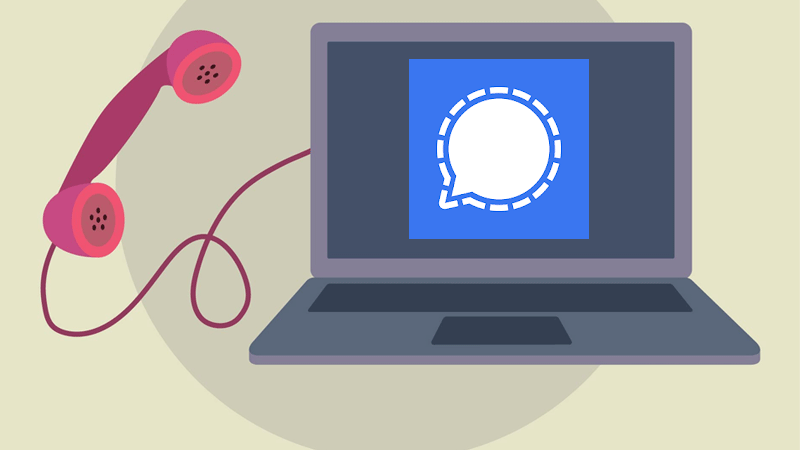
Signal is one of the fastest-growing encrypted end-to-end messengers for Android, iOS and Desktop. Developed by the Signal Foundation and Signal Messenger LLC, Signal has become a talk of the town ever since WhatsApp’s parent company Facebook released a notification a few days back, urging users to agree to the social network’s renewed privacy policy or stop using the service.
Also Read | How To Read Someone’s WhatsApp Message Without Touching Their Phones
Facebook’s latest move has compelled millions of WhatsApp users to search for its alternatives. There is no denying that there are multiple encrypted end-to-end messengers like WhatsApp available in the market but there are multiple influential people urged people to use Signal instead.
Similar to WhatsApp, you can use Signal to send images, videos, voice notes and files to your contact person. Apart from that, you can also use Signal to make one to one and group voice and video calls for free.
If you frequently use WhatsApp web on your PC then you must be wondering whether Signal can be used on your Desktop. If that’s the case then don’t worry, we have a guide covering how to install and use Signal messenger web on your Desktop (Windows).
Also Read | WhatsApp Pay Guide 2021: How To Transfer And Receive Money Through WhatsApp
How To Link Your Phone To Signal Desktop Messenger?
To use Signal on Desktop or Windows, you will need to link your phone on which you are using Signal to your PC. To do so, you will have to download Windows version of Signal from its official website.

Once downloaded, you will have to install Signal on your Desktop. When you are done installing Signal, a window will pop up on your PC, asking you to link your phone to Signal Desktop.

To link your phone to Signal Desktop, you will need to open the Signal application in your mobile and go into Settings, there you will find Linked Devices option.
Upon clicking on Linked Devices, you will be shown an empty screen that says ‘No Devices Linked.’ To connect your phone to Signal Desktop, you will have to click on the Add button, which is located on the bottom left.

When you click on Add button, a pop-up window will appear asking you to link your device. The screen will also inform you that you will be able to read and send messages once it linked to Signal Desktop.

To link your mobile to Signal Desktop, you simply need to click on ‘Link Device’. Once you click ‘Link Device’, your smartphone will be connected to your Signal Desktop.
That’s everything you need to know about how to link your smartphone to Signal Desktop in 2021.

