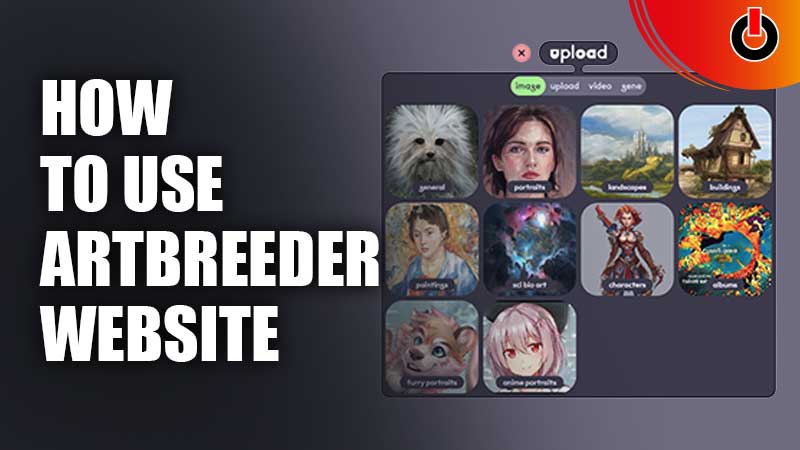
It’s a platform that lets you create your characters, scenery, and structures. It’s an artificial intelligence that uses gene tracing and modification data to combine and create something new out of it. This has been highly popular between writers and artists, as they can create pictures that are in their minds and use them as a reference. In this guide, you’ll find out how to start with and use the Artbreeder website for creating sketches
How to Start With Artbreeder Website for Creating Sketches

Here’s how to start with Artbreeder Website for creating sketches:
- Search artbreeder.com on your search bar in any browser.
- Go to the upper right section and choose “make account“
- Fill in your username, email, and password.
- Read and agree to its terms and click on Create account.
- Click on the green plus sign on the upper right side of your main page.
- It will show you two options, choose splicer, which has a DNA icon beside it.
- Now you’ll see the upload option, here normally you’ll see ten options, general, portraits, landscapes, buildings, paintings, sci bio art, characters, albums, furry portraits, and anime portraits.
- You can choose any category, for now, let us assume you went to anime portraits, there you’ll see four choices, you can make changes to them or refresh using the yellow button on the bottom of your screen.
- On the upper part of your screen, you’ll see an “Add Parent” option with the plus sign on it, when you click on it and you’ll see several options, choose the one you want your character to have a similarity with.
Customs Options
All categories have different sets of options that are further divided into sub-sections, which you can adjust accordingly.
- General: It has truncation and genes.
- Portraits: There are nine options excluding genes, clothes, hair and eyes, expression/emotion, brightness/saturation, color, race, size/rotation, age/gender, and others.
- Landscapes: It has five options, brightness/saturation, color, custom genes, other, and genes.
- Buildings: Main options are the same as landscapes but the sub-division is a little different.
- Paintings: Main options same as the above two categories but the subdivision is different.
- Sci bio art: It has three options custom genes, other, and genes.
- Characters: Custom genes, brightness/saturation, size/rotation, color, other, and genes.
- Albums: Custom genes, color, other, and genes.
- Furry portraits: There are custom genes, brightness/saturation, color, size/rotation, and other and genes in it.
- Anime portraits: This option has only three main categories, custom genes, others, and genes.
In this article, you learned about all the essential elements of the Artbreeder website and how to start with as well as use them for creating sketches. Check out how to deactivate the Jio number caller tune.

