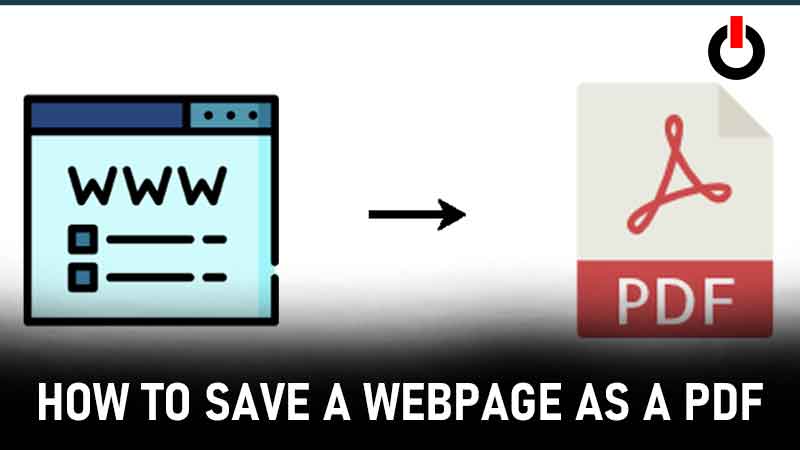
Are you looking for ways in which you can convert a webpage into a PDF file? If yes then in this article you will learn How To Save A Webpage As A PDF? With the technology increasing and many guides available out there for every single problem of yours it relatively becomes quite easy to find a solution for such simple queries. The process of saving and converting a webpage in a PDF format is relatively quite simple and easy.
While everything is accessible online sometimes due to various situations like low internet access etc you may find the need to have the Webpage access even after such issues. And if you wish to save the webpage in a format that allows you to access them at ease you will find the need to have them converted into a PDF file. In this guide, you will find ways in which you can convert a webpage to a PDF file in various web browsers.
Also Read | How To Fix Javascript Error On Discord?
How To Save A Webpage As A PDF In Chrome?
You will just have to follow few simple steps to have a webpage on chrome converted or saved as a PDF File.
- Open the webpage you wanna save.
- Click File > Print (You will find it in the top left corner)
- Press Ctrl + P (For Windows) or Cmd + P (For Mac)
- Under the ‘Destination’ section, Click Change… > Save as PDF
- While clicking the Save button make sure to pick the name and location of where you want your PDF file saved.
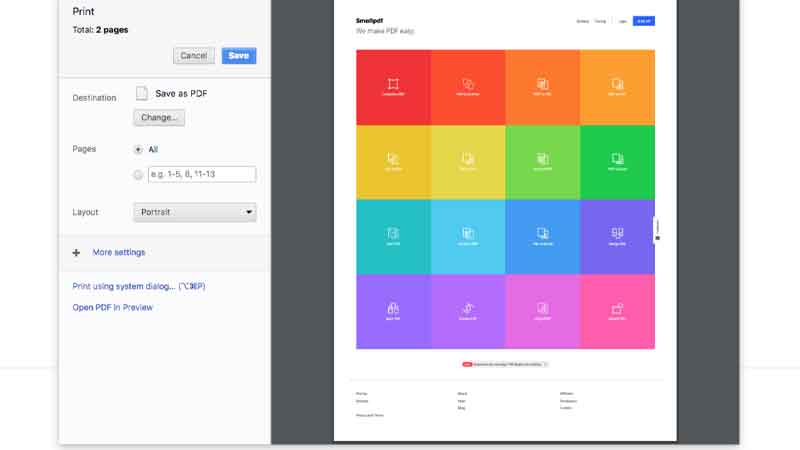
How To Save A Webpage As A PDF In Microsoft Edge?
You will just have to follow few simple steps to have a webpage on Microsoft Edge converted or saved as a PDF File.
- Open the webpage you wanna save.
- Press Ctrl + P (For Windows) or Cmd + P (For Mac)
- Choose ‘Microsoft Print to PDF.’
- Click ‘Print’ and your webpage will get saved into PDF format.
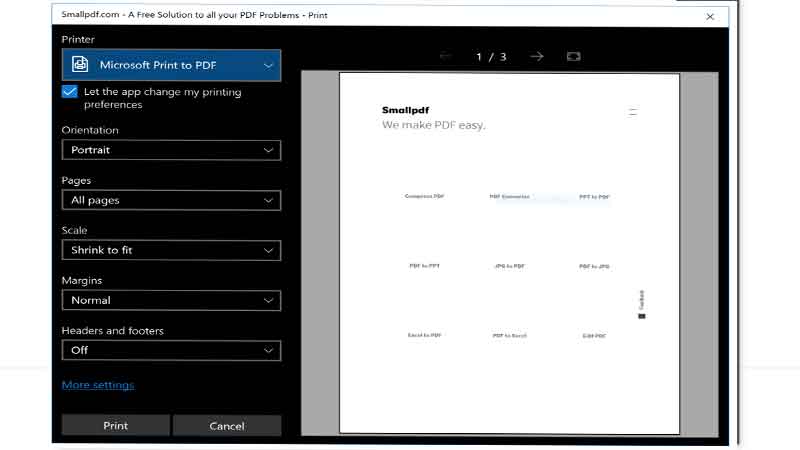
How To Save A Webpage As A PDF In Safari?
- Open the webpage you wanna save.
- Press Ctrl + P (For Windows) or Cmd + P (For Mac)
- Click the drop-down arrow (Located On Te Bottom Left)
- Choose ‘save as PDF’ and make sure to select the location where you wish to save the file.
- Click on ’ Save’ and your webpage will get saved into PDF format.
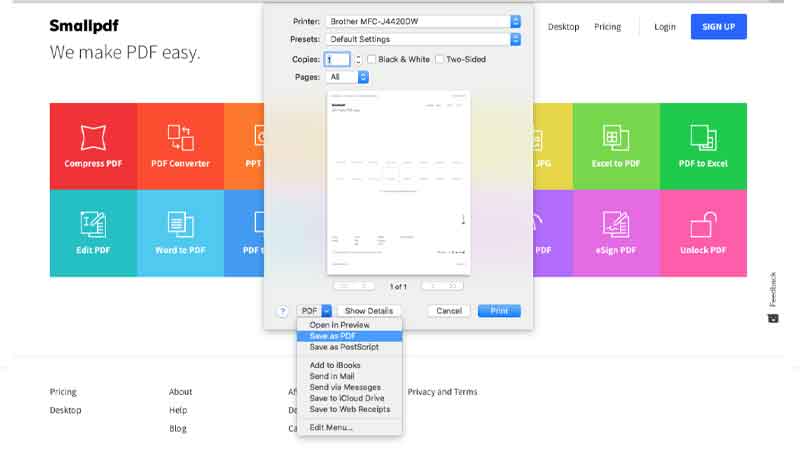
How To Save A Webpage As A PDF In Firefox
While all other browsers that we have mentioned have a feature for users to save a webpage as a PDF, Firefox does not have any such feature available on its browser. But you can make use of add-ons that you can install directly from the Mozilla web store. If this does not work you will have to make use of one of the browsers that we have mentioned above.
Also Read | Best Smartwatch
PDF Tool Features
There are many other ways like PDF tools that you can use to save any webpage as a PDF. While the above methods are simple and do not require more effort with the help of these tools you can do various other things like
- Delete Pages: Can remove unnecessary pages from the webpage in PDF format.
- Compress: Shrink the webpage.
- Merge: Combine multiple webpages into one PDF.
- Protect: Protect any PDF with an encrypted password.
- Edit: Annotate your webpages after saving them to PDF format.
- PDF Converter: Convert pdf files into Office files or images.
Also Read | WhatsApp Vs Signal Vs Telegram
It is quite easy to save a webpage as a PDF on windows computers, Microsoft Edge, Google Chrome, Firefox since all these browsers look only slightly different though the mechanism for printing a PDF the same. Hope you liked our guide on How To Save A Webpage As A PDF. You may also like our guide on Best Phone Under 12000.

