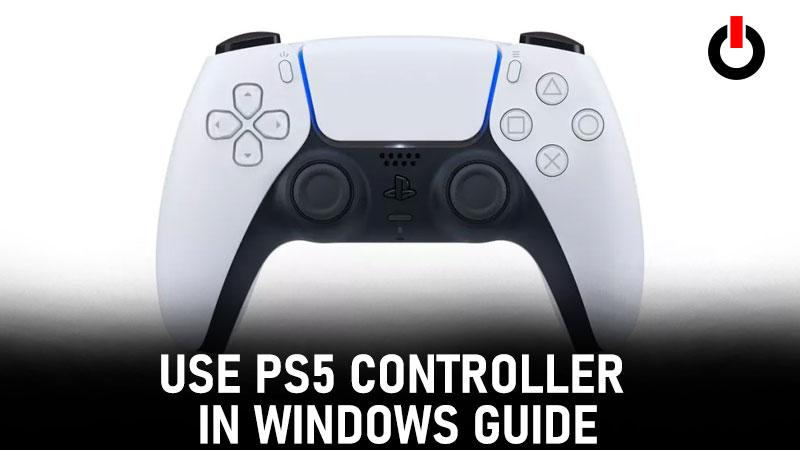
Do you want to enjoy your favourite games on PC with the controller, or are you just like anyone else? Any die-hard gamer out there who doesn’t have a wish to at least have a comparable or near experience.
Also Read | ThopTv For Apple Download Guide
Who wants to operate daunting keyboards or mouse, particularly when a gear is cast in your room? That’s where the Dualsense DS4Windows PS5 controller needs to be considered.
Here’s some stuff about it, as well as a user guide. Let’s get this article underway.
Table of Contents
PS5 Dualsense Controller For DS4windows PC Guide
The PS5 Dualsense controller for ds4Windows is a godsend for those who want to get more mileage out of their gamepads whenever feasible, and it’s also very easy to use for seamless gaming sessions.
If your PC supports Bluetooth, you would be able to have a wireless encounter. However, if it does not, don’t fret because it can be used wired as well; all you need is a USB-C to USB-A lead and you’re ready to start.
Here are the three ways to use dualsense PS5 to ds4windows:
Methods 1: Dualsense PS5 Controller to Ds4windows With Steam
Steam is not only the most popular gaming store but also a game launcher. To use dualsense PS5 controller on ds4Windows with PC you need to follow the below steps:
- Step 1: Open Steam and navigate to the top left.
- Step 2: Click on Steam>Settings>Controller>General Controller Settings.
- Step 3: Connect Wired or Wireless dualsense. (for wireless refer connect via Bluetooth below)
- Step 4: You will be asked to Configure it and if not then click the Device and select Define Layout.
- Step 5: Then modify Settings as you want.
- Step 6: Now Save and Name the device.
- Step 7: Enable Generic Gamepad Configuration in the Controller Settings Menu.
- Step 7: Also enable PlayStation Configuration Support underneath it.
This concludes the settings process. Now the controller is ready to work in all steam games.
Method 2: Dualsense PS5 Controller to Ds4windows With USB
As mentioned earlier if you opt for wired use you will need USB-C to USB-A cable. This is a quick and easy process. Simply, plug the cable into the PC and controller for windows to detect. And you may start playing games on ds4Windows with a dualsense PS5 controller.
Note: Use USB-C to USB-C lead in case your PC is equipped with a USB-C port.
Method 3: Dualsense PS5 Controller to Ds4windows With Bluetooth
This setting is for those who don’t like to manage annoying wires. To connect via Bluetooth press and hold the central button of the ds4windows PS5 controller for 3 secs or until the flashlight turns on indicating the Bluetooth is on. Next, open the Bluetooth settings on the PC and enter the 0000 code to get them paired. That’s it!
Note: If your desktop isn’t equipped with in-built Bluetooth you may resort to reliable Bluetooth USB dongles.
This puts an end to our guide on dualsense DS4Windows PS5 controller support for PC. I hope it comes in handy, until then you may find Best Discord Bots Server useful.

