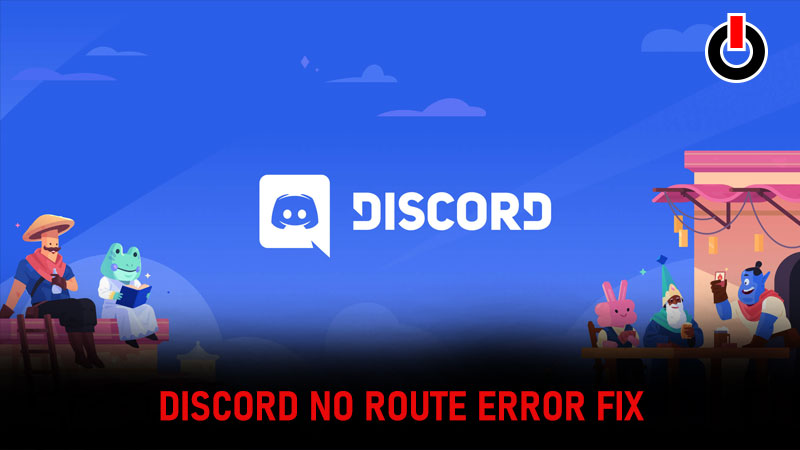
Are you seeing a Discord No Route Error pop up on your screen when you try to use the app? Well, you are not the only one to go through this issue. This connection issue has plagued multiple devices and is keeping users out of the app. Luckily, we have some fixes for you. Scroll down and find out all that you can do to fix this Discord Connection error.
Table of Contents
How To Fix Discord No Route Error?

There are a few different fixes that you can use. I will list them in order of ease to complexity. This will allow you to have an easier time fixing this issue.
Restart your Device
Ah yes, the classic tech trick! And it works rather well. All you need is a simple reboot for your device and the app should fix any issues that it has. In no time you will be back into the app.
Discord No Route Error fix by restarting your network connection
Disconnect and turn off your network connection. If you are using a router, just shut it down. Wait a couple of minutes and restart it. Now, reconnect your device to the network and log into the app again. This should solve the connection issue and negate any connectivity issues you might face.
Disable your VPN
The next best fix is disabling any third-party VPN that you are using. Discord might have a problem connecting to its usual servers if you use a VPN service. All you have to do is go to settings and force stop the VPN application. Now, open Discord again and you will be able to connect.
Discord No Route Error fix by changing the Server’s Voice Region
This step can only be performed by a Server Admin. If you are one, follow these steps given below:
- Go to the Server and look for the Server Settings.
- Inside look for the Server Region option and change the location.
Uninstall the Application
This is one of the best methods that you can use. It is the answer to most problems and when you install the new version, it usually comes with all the necessary updates.
- Just go to the System Settings and look for the Discord Application in the given list.
- Now, uninstall the application.
- Go to the official website and install discord for your device again.
Since it is a small download size, it will be done pretty quickly. The application will automatically fix any and all bugs.
Discord No Route Error fix by Disabling QoS From Voice & Video Settings
- Open the Discord app and click on the Settings Gear icon. This is found in the bottom left corner next to your profile name.
- Once you open this, head over to App Settings.
- On the next screen that pops up, click on the Voice & Video option.
- Now, scroll down to the Quality of Service option and click on the toggle next to it.
- Make sure that you disable the QoS.
- Now, shut the app and restart it.
Changing the Firewall Settings
- Open the Windows Search bar and type in the ‘Windows Firewall’ keyword.
- Click on Windows Firewall and open the application.
- Inside this look for Allow an app through Windows Firewall and click on it.
- Now, click on the ‘Changed Settings’ option and then ‘Add Another App’.
- After this click on Browse and look for the Discord option.
- Choose the ‘Update.exe’ option.
- Click on both the ‘Private’ and ‘Public’ options.
- Restart your PC and open the Discord app.
This is everything you need to know about how to fix the Discord No Route Error. While you are here make sure to have a look at How To Fix Discord App Keeps Crashing Issue In 2021.

