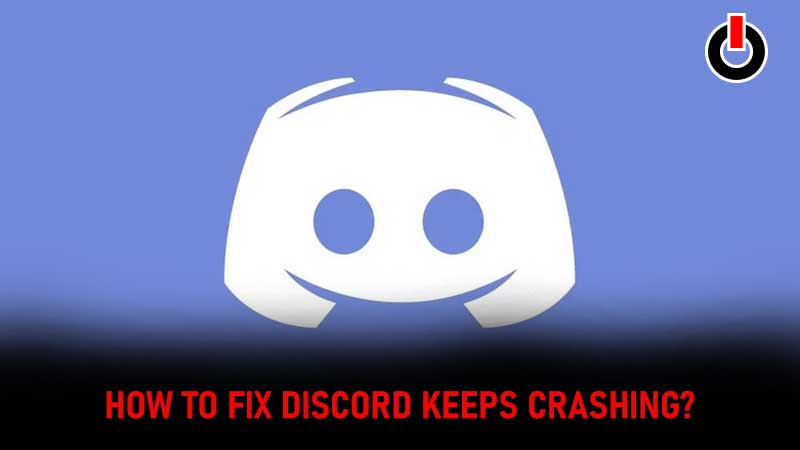
Is your Discord app crashing? If your answer is YES and looking for possible solutions to fix this frustrating error then don’t worry, we have you covered. The majority of users who are currently facing Discord keeps crashing issues are iOS users.
Before we teach you multiple methods to fix Discord’s crashing error, let me tell you the reasons that cause this error on iOS or other devices. This Discord error usually occurs because of two reasons — Corrupted Files or Server Down. If you have corrupted files in the AppData folder, replacing the corrupted file with a new one will fix Discord’s crashing issue in 2022.
Without any further ado, let’s take a look at multiple ways to fix the Discord app keeps crashing issue in 2022:
How To Fix Discord Keeps Crashing Problem In 2022?
Since there are no specific ways to fix the Discord app crashing issue, we have mentioned a bunch of methods that could fix this irritating error right now. To know what these methods are then keep reading this post.
Method 1: Turn on Legacy Mode
The first method that could fix the Discord app keeps crashing issue requires you to enable the Legacy Mode. Turning on Legacy Mode is pretty simple. However, if you don’t know the process of doing the same then follow the below-mentioned steps:
- Open the Discord
- Click on the User Settings, which is located on the right side of your avatar.

- Go to Voice & Video option from the side menu and select Legacy from the drop-down menu under Audio Subsystem.
- When you click on Legacy, you will be asked to confirm the action because doing this will relaunch Discord.
- Click on the Okay button to confirm the action.
- Once done, check if the error remains.
Method 2: Delete AppData Discord Contents
As we have already mentioned above, the majority of users are having Discord keeps crashing issue due to corrupted files in the AppData folder. To delete corrupted files from the AppData folder, you will need to follow a few simple steps:
- Hold the Window key and press E to open up File Explorer.
- Type “%AppData%\discord’ in the address bar as shown in the below picture and hit the Enter button.

- Now, you will have to open up the ‘Cache’ folder.

- Once opened, select all files and delete them by pressing the Delete button.
- Now head back to the Discord folder and open up the Local Storage folder and delete all files located in this folder.
- Once done, close the Windows Explorer and go back to Discord to see if the error is fixed or not.
How To Check Discord Server Status?
If the above-mentioned methods don’t work for you then the next thing that you will need to do is check whether the server of Discord is down or not. As we have already mentioned above, the Discord app crashing issue usually occurs when the server of the app is down. There are two places where you can check the server status of Discord — Twitter or Downdetector.
Twitter is a platform where the devs update everything happening about the application. If the server of Discord is down for maintenance or facing outage issues and the devs are aware of the issue then they will surely update about the same on Twitter.
If this is on iOS, you can reload the app to get back in — let me know if you're still getting stuck.
— Discord (@discord) October 22, 2021
When we visited the official Twitter handle of Discord, we came to know the devs are aware of the issues iOS users are currently facing while the Discord app and they are trying their best to fix the issue as soon as possible. If you are having a Discord keeps crashing issue on iOS, you need to reload the app to fix this issue. If you are still getting the issue then you can inform the devs about the same on Twitter.
Downdetector

Downdetector is a third-party site, which keeps track of server outages of mobile applications and sites. To check the Discord server status, you simply need to visit the site and search for Discord. When you do so, you will be shown stats of complaints the site has received in the past 24-hour.
That’s all you need to know about how to fix the Discord app that keeps crashing in 2022.

