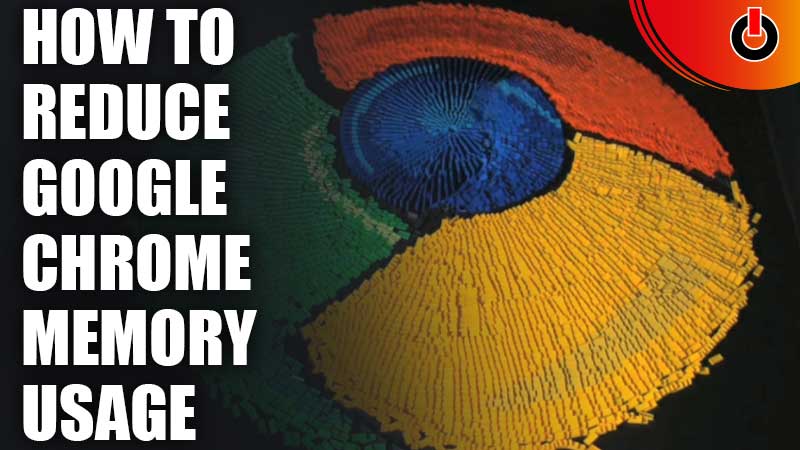
Google Chrome is one of the biggest and most widely used search engines in the world. Apart from that, Chrome is very user-friendly and has a lot of features that make your life easier. But, all this comes at a price. The more convenient you make your browser, the more RAM it uses. In this guide, we have covered how to Reduce the Memory Usage of Google Chrome.
If a browser is using more memory than it is supposed to, the system could portray a slight delay in actions. Ultimately it prevents you from working efficiently. Read along further with this guide to know more about this.
How to Limit Memory Usage of Google Chrome?

It is necessary to keep your system up to date and keep an eye on RAM usage. There are certain ways in which you can do it easily. In this guide, we have mentioned a handful of methods through which you can Reduce the Memory Usage of Google Chrome on your device. Glance through the below methods.
- Remove Unused Tabs
- Check Task Manager
- Disable Redundant Browser Extensions
- Activate Hardware Acceleration
- Reinstall Google Chrome
Remove Unused Tabs
It happens sometimes that there are a lot of tabs running on your system but only one is being used. Well, it is important to clear the tabs when you’re done using it because this is one of the reasons may be Google Chrome is using more RAM in your system. Hence, make it a habit to get rid of redundant tabs to save your RAM.
Check Task Manager
You can always check Task Manager in Chrome to keep a check on what is using more memory on the search engine. Referring to the task manager will help you filter out the less important things which are running on Chrome and you can get rid of them to save memory.
Disable Redundant Browser Extensions
Browser Extensions are quite useful to optimize the user experience of the browser. However, the more of them are enabled, the more memory will be used by Chrome. So, kindly discontinue the extensions which are not frequently used to Reduce the Memory Usage of Google Chrome.
Activate Hardware Acceleration
Hardware Acceleration is one important feature that helps to optimize the overall performance and usage of the system. You can easily enable it through the settings tab and prevent the extra usage of RAM.
Reinstall Google Chrome
Lastly, you can always uninstall and reinstall the browser to optimize its memory usage and control the excess usage of RAM.
These are some of the methods you can try to Reduce the Memory Usage of Google Chrome. Hopefully, this guide was helpful to you. While you’re here, you can always feel free to browse through other similar articles such as Best Sites to Download Free PC Games and Best Google Assistance Settings to Know.

