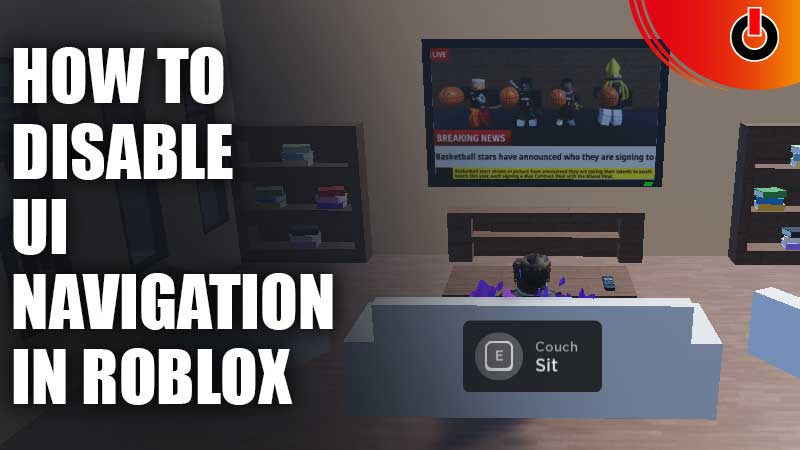
There’s a lot to do while playing Roblox games, however, it gets annoying when your controls aren’t working properly. If you’re facing this problem, maybe your UI Navigation has been enabled. If you don’t know what UI navigation is, we have explained what it is and how it works below. In this guide, we have mentioned how you can disable UI navigation in Roblox. Check out this guide to learn all there is to know about the same.
How to Disable UI Navigation in Roblox

The UI navigation is basically controlling the components of the game using the keys of your keyboard. For example, when you press WASD on your keyboard, you are used to controlling the character.
But, when you enable the UI navigation, you won’t be controlling the character. Rather, you’d be selecting the other options displayed on the screen. Below, we have explained the steps to disable UI navigation in Roblox to guide you through the process.
- Launch Roblox on your device
- Open any experience you are playing currently
- Press the Escape button on your keyboard
- Tap on the Help button on the top
- Under the Misc section, you will find UI Selection Toggle
- Usually, you will see Backslash ‘\’ button assigned to it
- If your UI Navigation is activated, press the assigned button to disable it
Keep in mind that when you enable this feature, you will see a notification pop up in the bottom right corner.
This feature is usually used by gamers who avoid using mouse while playing the game. You can toggle between the options in the game, set things according to your gameplay style, and then disable the UI navigation to take control of the character again.
This is all you need to know about how to disable UI navigation in Roblox. If you found this guide helpful, you might want to check out other similar articles such as How to Change Profile Pose in Roblox and Murder Madness Codes.

