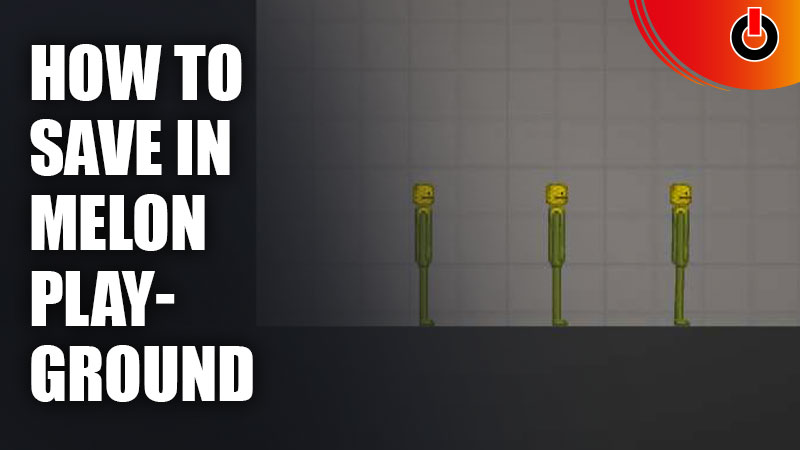
If you’re searching to know how to save your creations in Melon Playground, you’ve landed in the right place. In this guide, we have explained how you can save contraptions and use them at any time.
However, if you have tried to look for a save button and haven’t found one yet, you’re not the only one. A lot of players have faced the same problem and hence we are here to help. Check out this guide and learn all there is to know about the same.
How to Save Contraptions in Melon Playground
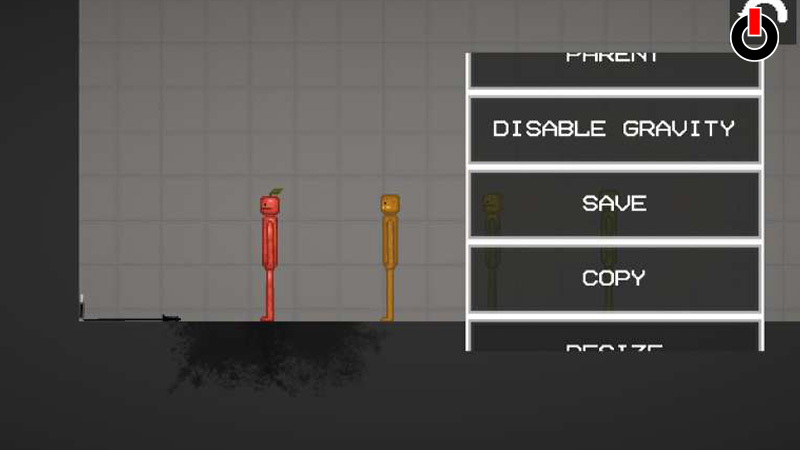
The process is quite simple and you will get the hang of it in no time. Refer to the steps given to save your contraptions in the game.
- Launch Melon Playground on your device
- Click on the Play button
- Choose a Map and proceed to build
- Once you’re done building, double tap on the creation
- A menu will appear will on the screen
- Scroll down and click on the Save button
- Set a unique Contraption Name and click on Save
Now that you know how to save your buildings and creations, you might also want to know how to retrieve them when the time comes. Well, similar to the above steps, it is quite easy as well.
How to Retrieve Saved Contraption in Melon Playground
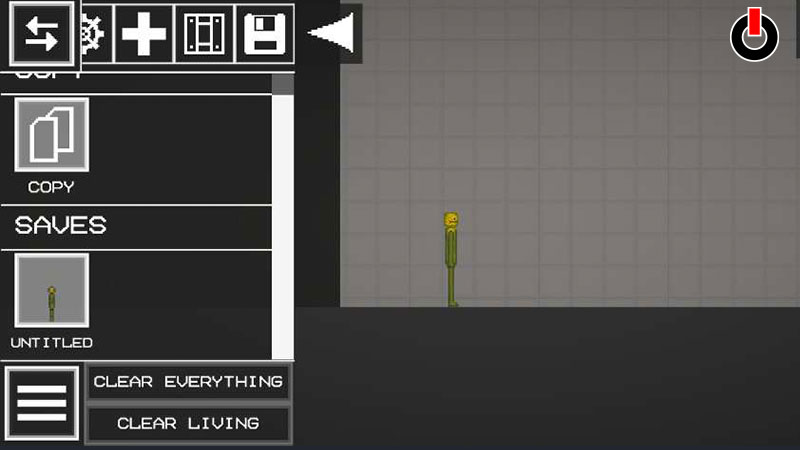
- Launch Melon Playground on your device
- Click on the Play button
- Choose one of the Maps
- Click on the Menu icon in the top left corner
- Swipe left on the icons and select the last one
- You will see the Saves column
- Now, tap and hold a saved contraption and drag it on your fresh map
This is all you need to know about how to save in Melon Playground. Hopefully, this guide was helpful to you. While you’re here, you can go ahead and check out other similar articles such as How to Use Parent in Melon Playground? and How to Select Multiple Items?

