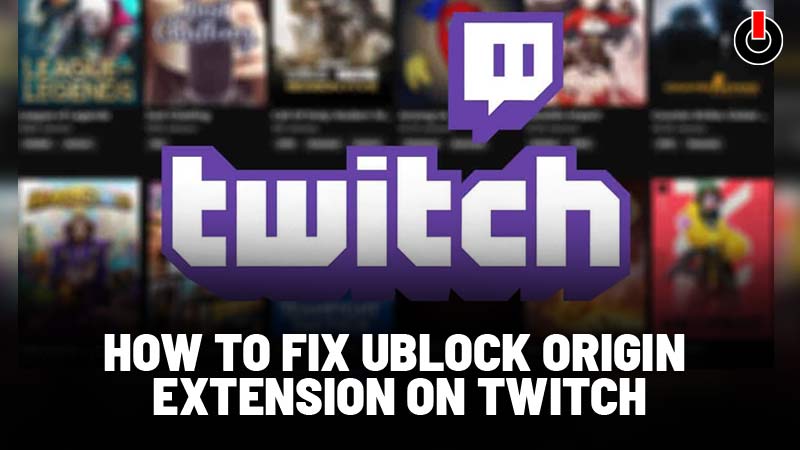
For the past few months, Twitch has been quite active in showing Ads to you. And even normal Adblocker has been able to work on the streaming platform. While the uBlock Origin browser extension was quite helpful in blocking out Twitch Ads it has not been working for some videos. uBlock Origin on Twitch is not able to work due to the latest update of the streaming platform.
In this guide, you will get a complete fix for the uBlock Origin extension to start blocking ads on Twitch again. By following the below fix you will be able to stream your favorite gamers video again without an AD popping up. You will find many solutions to fix this issue but the ones that are given below are the ones that are currently working and free.
Also Read | Twitch Gone Wild 2021: Times When Streamers Crossed The Line
1. Use A VPN
This is the best solution for you since you won’t even need a uBlock origin on twitch for your browser. You can block out all Twitch ads with a VPN. VPN for twitch is the best solution you will just have to set your VPN to a country where Twitch does not currently run any ads. We recommend you set it to Hungary this location has yet to get any ads.
You may also give other countries like Russia, Ukraine, Serbia, or Costa Rica a try. For this, you will have to keep checking if that country is showing any ads before finding where Twitch is not running any ads. Our best pick of VP’s for this will be NordVPN, or Reddit’s favorite, PIA VPN.
2. Install A Twitch AdBlock Browser Extension
You will find very few extensions that are capable of blocking ads on Twitch. These extensions can stop working and updating them does take some time till then you can use some of the fixes we have given below.
Note: Make sure to remove the first solution from your browser that we have given above before going for this one.
Google Chrome
- Add the extension from the Chrome web store.
- Install the extension and enjoy ad-free streaming in Twitch.
Mozilla Firefox
- Add the add-on from the Firefox add-ons store.
- Install the extension and enjoy ad-free streaming in Twitch.
Also, make sure that all old extensions have been removed before installing these extensions in your browser.
Also Read | KKona Meaning & Origin Explained – KKona Twitch Emote Guide
3. Use The Alternate Player For Twitch.tv Extension
With the help of this fix, you will be able to bypass the purple screen that many users have been seeing. In this, you will involve an alternative player Chrome extension for Twitch. tv, which will switch the default Twitch player to a custom one. Although the stream will be delayed for a set amount of time (Around 30sec) it is better than seen long and annoying ads on repeat.
Google Chrome
Alternate Player for Twitch.tv
Mozilla Firefox
Alternate Player for Twitch.tv
These alternatives have no ads and will make your streaming experience much better. Once you have installed the above extension on their respective browser you will see a toggle button on the top right corner of Twitch streams. Once you have right-clicked on the toggle button the alternate player will become the default one. If you wish to go back to the original Twitch player you will have to click on the channel name on the top left of the screen.
Also Read | Pokimane 2021- Biography, Net Worth, Height, Weight, Wiki & Personal Life
This ends our guide on how to fix the uBlock Origin extension on Twitch for adblocking. Make sure to have bookmarked this page we will keep updating more fixes for uBlock Origin on Twitch.

