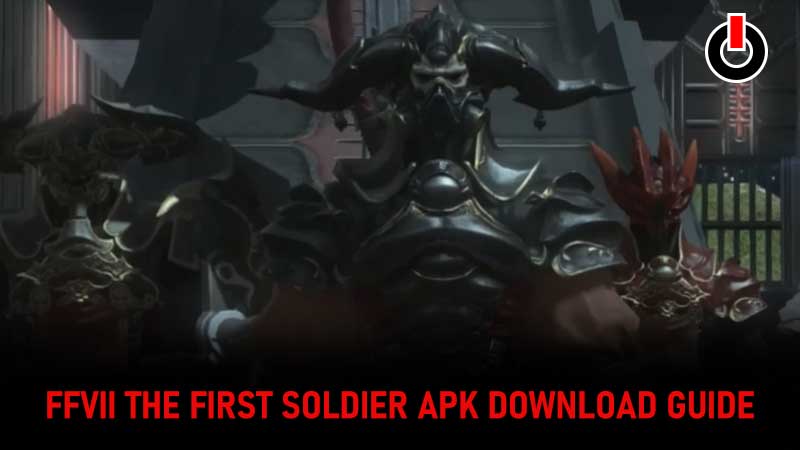
FF14 users have been facing a ‘Unable To Complete Version Check’ error which is spoiling all the fun. This is an issue that will block players from accessing and logging into the game. Luckily, it is also quite an easy fix. You won’t have top spend much time behind this and will soon be back to playing FF XIV. So, scroll down and find out how to fix the Final Fantasy 14 Unable To Complete Version Check Error.
Table of Contents
How to fix FF14 Unable To Complete Version Check Error?

There are a few easy steps that you can follow to fix the FFXIV Unable To Complete Version Check error. I will mention each below in order of ease.
Resetting and Rechecking the Internet Connection
The very basic thing that you can do is to reset and recheck your internet connection. All you have to do for this is to open other webpages and check if you have a working internet connection. If not, try restarting your physical router or simply disconnecting the internet. This is the most basic of fixes and will have you sorted out in no time.
FF14 Unable To Complete Version Check Error by fixing game files
There are a total of 2 ways by which you can fix this issue in the game.
- Via System
- Go to the in-game settings option.
- Now, head over to the Applications tab.
- Inside, look for the game application.
- Click on it and look for the Advanced Settings option.
- Scroll down on the next page that opens up and look for the repair option.
- Click on this and then reopen the game.
Via Steam
- Open the Steam application.
- Now, head over to the Library and look for the game.
- Once you find it, right click on it and find the Properties option in the dropdown list that pops up.
- Click on Properties and then the Local Files Tab.
- On the corresponding tab, click on the Verify Integrity of Game Files option.
Disabling the Firewall
Another way to fix the FF14 Unable To Complete Version Check Error is by removing the Firewall. To do this you will have to follow the given steps:
- Press Windows+R and wait for the popup to appear.
- In the search bar type in Control Panel.
- Now, go to System and Security settings.
- Look for the Windows Firewall option over here and click on it.
- Once the screen opens up, click on the Turn Windows Firewall on or off button.
- Next, a customize settings window will come up.
- On this screen, click on Turn off Windows Firewall (not recommended) for both Private and Public network settings.
- Now, restart the system.
FF14 Unable To Complete Version Check Error Fix by Editing the ffxiv_boot.cfg
- Open the My Computer option.
- Now, follow the given path to get to the game files: C: > User > Documents > My Games > FINAL FANTASY XIV – A Realm Reborn
- You will now have to look for FFXIV_BOOT.
- Right-click on ffxiv_boot.cfg and choose the Open with Notepad option.
- Open the File and look for BootVersionCheckMode and B4EulaAgreement.
- Change the values for both of these to 1.
- Save the changes on the file and reopen the game.
Reinstall the game
If all else fails, there is nothing better than reinstalling the game. However, I have kept this step for the last as it is time consuming. It does involve a lot of waiting around till the game reinstalls. We are slaves to the machine after all.
This is everything that you will need to know about how to fix FF14 Unable To Complete Version Check Error. While you are here you can also have a look at the Final Fantasy XIV HTTPS System Error Fix.

