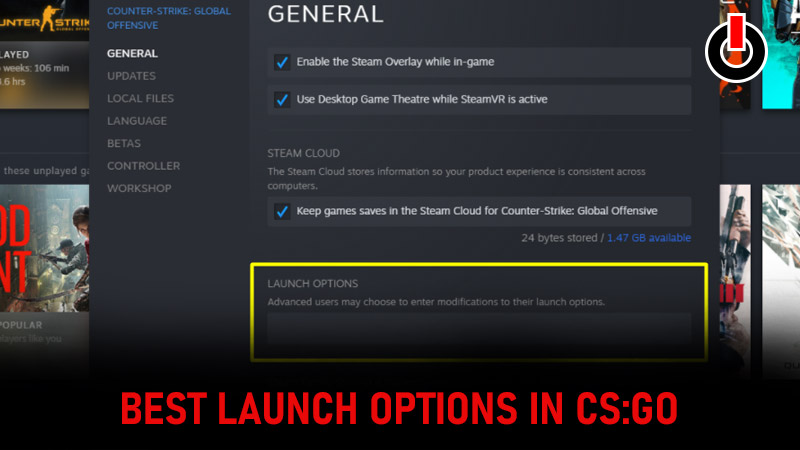
Launch options are the setting done by the individual player on their system to experience CS: GO smoothly on their device. It is not necessary that all CS: GO players will be using a similar gaming system to play games. Therefore, to get the best out of your system you can use these best launch options settings and enjoy CS: GO with better performance, boosted FPS, increased tick rate to get an overall best experience.
Read further to know what all alterations you need to do for the best launch options in CS: GO.
Best CS: GO Launch Options 2022
Here is a step-wise guide to getting the best launch options in CS: GO. Make the necessary changes and experience CS: GO in the best way possible.
1) Open your Steam account.
2) Find Counter-Strike: Global Offensive (CS: GO) in the left side menu and right-click on in.
3) Next, click on properties, a new window will pop up.

4) Find the Launch Option box at the bottom of the window.
5) Now type the command depending on what changes you want to make after referring to the table explained below and hit the enter button to apply the settings.

All CSGO Launch Options
Here is a full list of best and working launch options that everyone can use depending on exactly where they want to improve their CS: GO. Select launch options according to your system and make the desired changes. Do the alterations to improve your gameplay and experience CS: GO at its best!
| SR | Launch Option | Description |
| 1 | autoconfig | This is used to set the default launch settings. |
| 2 | cl_forcepreload 1 | This is used to preload models. |
| 3 | console | This option is to open the console automatically as soon as you launch the game. |
| 4 | d3d9ex | This is used to improve the performance of CS:GO by reducing CPU memory usage. |
| 5 | disable_d3d9ex | This is used to disable DirectX 9Ex. |
| 6 | exec (filename) | This is used to execute all commands in a specified file. |
| 7 | forcenovsync | This is used to force stop Vsync. |
| 8 | fps_max (amount) | This is used to set your FPS to the maximum amount automatically. |
| 9 | height (height) | This is used to set the height in the game. |
| 10 | high | This is used to run CS:GO on high priority. |
| 11 | language (language name) | This is used to launch CS:GO in your preferred language
Eg- “language english” |
| 12 | limitvsconst | This is used to limit hardware vertex shader constants to 256. |
| 13 | mat_disable_fancy_blending 1 | This is used to disable fancy blending of textures, that make the game’s textures appear less detailed. |
| 14 | no-browser | This is used to disable the in-game browsers. |
| 15 | noborder | This is used to removes the border from windowed mode |
| 16 | nohltv | This is used to turn off all the TV features. |
| 17 | nojoy | This is used to drop the joystick support. |
| 18 | nopreload | This is used to prevent auto preload in the game. |
| 19 | novid | This is used to skip the introduction in the game. |
| 20 | r_dynamic (0 / 1) | This is used to disable dynamic lighting in the game. |
| 21 | _r_emulate_g | This is used only for windows 10 PC to help boost FPS. |
| 22 | refresh (Refresh Rate) |
This is used to change the refresh rate of the system. The refresh rate (in Hz) is how many times per second your monitor will update. (Set any number between 60Hz to 144Hz depending on your system) |
| 23 | softparticlesdefaultoff | This is used to remove particles from feathering. |
| 24 | threads (amount) | This is used to set the number of processor threads that the game will use |
| 25 | tickrate (Tickrate) | This is used to set the ticket rate in CS:GO. Eg- tickrate 128 |
| 26 | violence_hblood 0 | This is used t remove blood from the game |
| 27 | width (width) | This is used to set the width in the game |
| 28 | windowed | This launch option is used to forces CS:GO to start in windowed mode. |
| 29 | x (position horizontally) | This is used to set the position of your CS: GO window on the X-axis of your monitor. |
| 30 | y (position vertically) | This is used to set the position of your CS: GO window on the Y-axis of your monitor. |
Refer to the steps mentioned above in the article and type or copy-paste the launch options to set the best launch options in CS: GO.
That’s all for this one check out another article to learn how to open the console in CS: GO.

