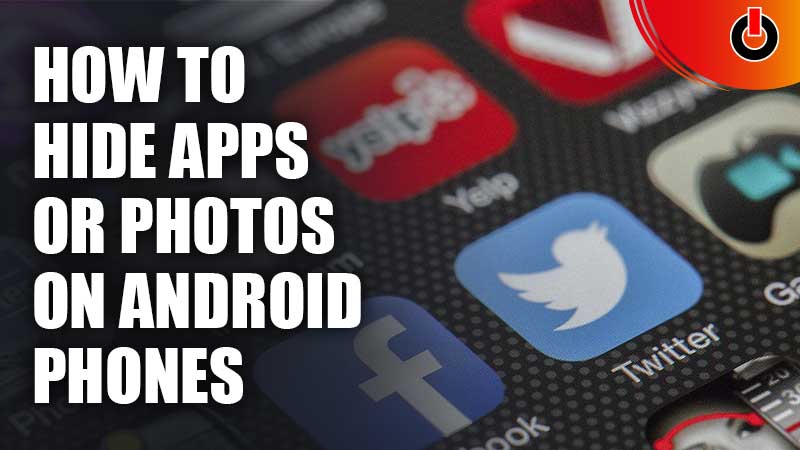
Putting a password on every app on your phone can be suspicious. However everybody wants privacy, but in this socially active world, privacy is not a thing anymore. Although every problem has a solution and we have one for you. If you don’t want anybody to see your private files then, here’s how you can hide apps and photos on your Android phones.
How Can I Hide Photos Or Apps On Android Devices? (2022)

Nobody likes to give their phone to someone else’s, but sometimes it’s just inevitable. But no need to worry, here are some ways from which you can hide your apps and photos on your phone.
Third-Party Apps: Hide Photos
Third-Party apps can easily solve your issue. You just have to go to the Google Play store and download an App Locker or some kind of a Gallery Vault. However, some of the apps do have an option where you can hide the third-party app itself and access it later on. This method will surely solve your problem of hiding photos. If you’re looking for ways to hide apps, then we have a method ready for you.
Built-in Features: Hide Apps
Third-party apps can also be a solution for you. However, if you don’t want to go through the trouble of downloading apps, then we have another method for you. Nowadays smartphones have a built-in feature where you can hide your apps easily. We’ve listed all the phones below with the hide files feature.
- OnePlus
If you’re a OnePlus owner, then here’s what you can do.
-
- First, go into your App Menu.
- Then, simply slide to the right.
- After doing that you’ll enter the hidden section of your phone.
- In this section just tap on the Plus icon (+), located on the top right of your screen.
- And then, all your existing apps will appear on the screen.
- After that, just select the app that you want to hide and you’ll be good to go.
- You can access these hidden apps by repeating the same steps.
- Realme
If you’re a Realme owner, then this one’s for you.
-
- Navigate, Settings > Security > App Encryption > Enter a passcode > Choose the apps that you want to hide > Enable Hide Home Screen Icons.
- After doing all that, you will have to set an access number for the app.
- Once done, you’ll receive a message saying “Hide Home Screen Icons, Don’t Display in recent task & Don’t Display Notification”.
- This method will make your app disappear, but you can access it back by dialing the same access number in your phone’s dial pad.
- Xiaomi Mi, Redmi, Poco
In order to hide apps on your phone, here’s what you need to do.
-
- First go to your Settings on your phone.
- Then Navigate, Apps > App Lock.
- Then, just simply tap on the apps that you want to hide.
- After that set a password.
- And voila, your apps are Hidden.
- You can access them back by following the same steps.
- Samsung
If you own a Samsung device, then here’s what you can do.
-
- First tap and long press on the Home Screen.
- After that Navigate, Home screen settings > Hide apps.
- Then, just simply select the apps that you want to hide.
- If you want to unhide an app then tap on Minus (-), and you’ll be good to go.
This is everything you need to know about how to hide apps or photos on your Android device. If you want more privacy and security for your accounts, then we’ve got you covered. Here’s a list of the best random password generator sites & apps for you. Go ahead and check them out.

