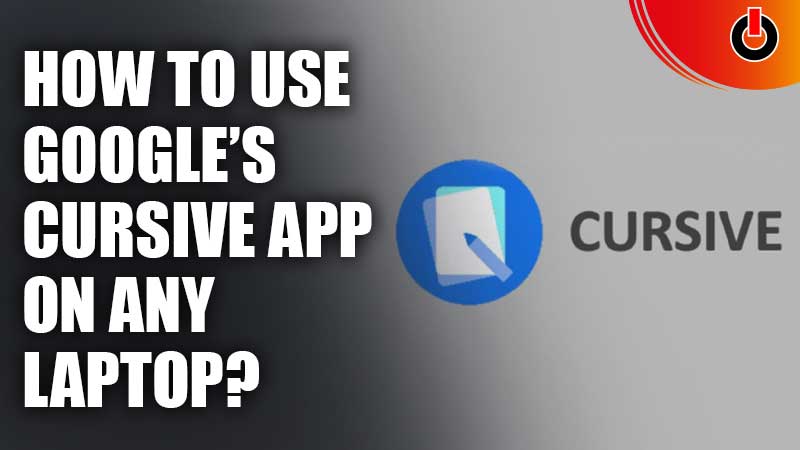
Google has many apps to make work easier for its users. Cursive is a Google notes app which can be used to take handwritten notes. It is a pre-installed app on Chromebooks with touchscreen support. However, is it possible to run the app on other devices besides the Chromebook? It is possible to use Google’s Cursive app on any laptop.
Let us learn how to do this in the article below.
How To Use Google’s Cursive App On Any Laptop?

Users that want to try the Google Cursive app on any laptop besides the Chromebook can follow the steps given below to do so.
- Users must first launch the Chrome browser on their laptop.
- Now, they need to go to the Cursive web app. The easiest way to do so is to search for the Google Cursive app and click on the official site in the search results.
- Users must now click on the three-dot menu located besides the address bar in the top right corner.
- From the drop down menu, select the More tools options.
- From the sub-menu, select the Developer tools option.
- This will open the Developer tools menu. Users must click the >> icon from the menu at the top.
- From here, users can click on the Network option.
- Now, users must click on the WiFi symbol with a settings gear. Look at the image below for reference.

- Users will now see a Networks Conditions option. It is located towards the bottom of the Developer tools menu. Now, users must uncheck the Use browser default option.

- Users must select the Chrome — Chrome OS option from the drop down list below the Use browser default option.
- Now, users must click on the User agent client hints option and then click Update.
- After this, users can close the Developer tools menu.
- Now, refreshing the Cursive app site should allow users to use the Google’s Cursive app on their laptop.
This is how to use Google’s Cursive app on any laptop. For more related content, check out How To Customize Your Chromebook?

