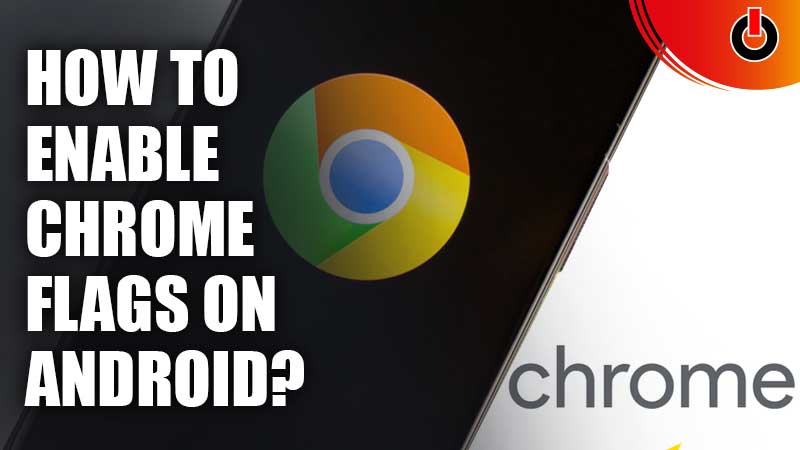
Chrome Flags are experimental features that are still being beta tested by Google for release. These features are hidden and you cannot access them by default. However, it is possible to enable Chrome flags on Android and test out these features.
You must keep in mind that these features are still being tested so they might not function exactly as advertised. Moreover, some Chrome flags can also pose privacy and security risks for users. So, you must be cautious about which Chrome flags you enable on your browser.
With that being said, let us find out the process to enable Chrome flags on Android below.
How To Enable Chrome Flags On An Android Device?

It is easy to enable Chrome flags once you understand the process. You can follow the steps given below to enable and use flags on an Android device without any hassles.
- You must first go to the Google Chrome browser on your Android device.
- Now, type chrome://flags in the Search bar and hit Enter. This will open the Experiments page. You can browse through the list of Available Chrome flags to select the ones you want to enable. Alternatively, you can also search for a Chrome flag if you want to enable a specific one.
- Once you have found the Chrome flag you want to enable, click on the options given besides it. These options are Default, Enabled, and Disabled. You must select Enable to activate the flag.
- Google will now ask you to restart the Android device to apply the changes. You can relaunch your device and the enabled features will be available for use when you launch the Chrome browser again.
This is how you can enable Chrome flags on an Android device. For more Android guides, check out How To Mirror Your Android Phone To Fire Stick?

