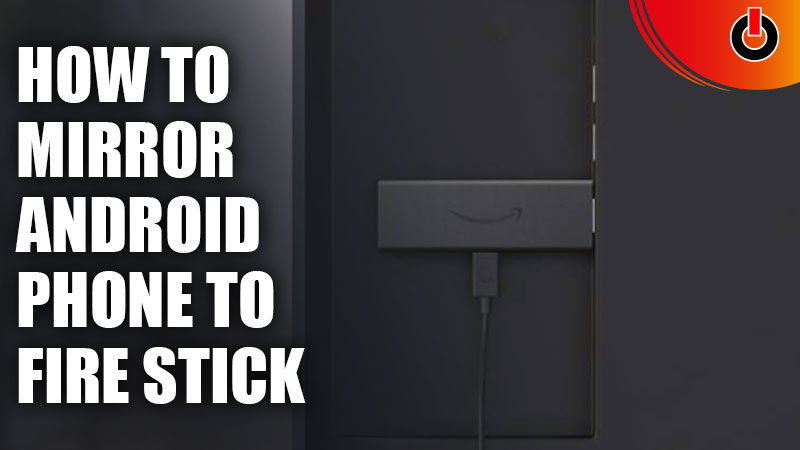
With the advancements in technology, one feature stands out even today and that feature is screen-mirroring. Screen-mirroring allows you to broadcast your phone onto a bigger screen. Using this feature, you can get a grander view of your phone display. In this guide, we have covered how to Mirror your Android Phone to Fire Stick.
Fire Stick is a device that lets you enjoy a centralized point of visual media on your TV. If you want to view your phone on a fire stick, you’ve landed on the right page. All you have to do is read through this guide and you will be on your way to viewing your phone’s actions on a TV.
How to Screen-Mirror your Android Phone to Fire Stick?

It is possible to Mirror your Android Phone to Fire Stick using the Airscreen App. To connect it with your phone and view the content on a TV screen, follow the steps mentioned below.
- Switch on the TV and fire up the Fire Stick
- On the Home screen, click on the Search bar
- Search Airscreen and select it
- To launch Airscreen, first, click on Get and then Confirm
- You will see a QR Code on the TV screen
- Scan it with your Android Phone
- Select either from the options on the screen
And you’re all set to view the content on your phone on a big screen. In case you have a Fire TV Stick, follow the steps mentioned below.
- Switch on the TV
- Long Press the button with the Home icon on the remote
- A Menu will appear on the screen
- Select Mirroring among the options
- Then, open the Settings App on your phone
- Go to the Connection & Sharing tab
- Select Cast and tap on the Fire TV among the options
And your phone will have connected to the Fire TV Stick. This is how you can Mirror your Android Phone to Fire Stick and Fire TV Stick. Hopefully, this guide was helpful to you. While you’re here, you can go ahead and browse through other similar articles such as How to Cancel Paramount Plus on Amazon Prime? and Best Streaming Apps to Watch Telugu Movies Online?

