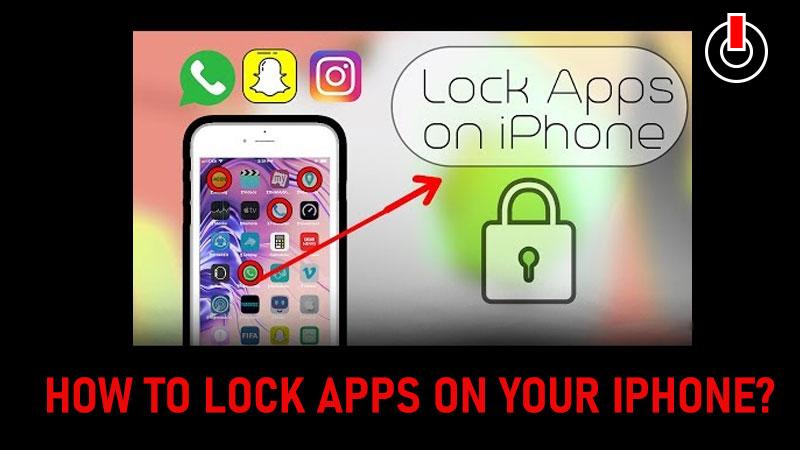
There are many iPhone users who are looking for ways to lock apps on iPhones, but sadly there is no specific in-built way to lock apps on iPhones at the moment. If you are struggling to lock applications on your iPhone then look no further as we have figured out a way to lock all your applications on iPhones without installing any other third-party app.
The best thing about our method to lock apps on iPhones is it does not require any third-party application. Once you go through this method, you will be able to lock applications on your iPhones using your Touch ID or passcode.
Without any further ado, let’s get started:
Steps To Lock Applications On iPhone
- Look for an app called “Shortcuts” on your iPhone and open it.
- Now click on “Automations” from the tab at the bottom of your screen to go further and lock the apps on your phone.

3. Now you will find a long list of all the different options, scroll done and click on “App“.

4. Here you will get an option called “Choose” click on that and select all the apps that you want to set lock for. Also, there are two options below it tick on “Is Opened” to set a password whenever you try to open the applications. Once you are done selecting all the apps, click on “Next” on the top right of your screen.

5. There is no specific app as we mentioned earlier, this is just a trick to lock your apps on your iPhone. When you click on next, a new tab will open called Actions. Search for “timer” from the search tab and set a timer for 1 Second to lock the selected applications every time you try to open them.

6. We are not done here, now close the Shortcuts and now head to “Clock “ on your iPhone. Open clock and click on “Timer” from the tab on the bottom of your screen and then click on the “when to option“. Scroll down till the end of the list on your screen and click on “Stop Playing” to turn the application lock on successfully.

7. Now close all apps and try to open any one of the apps that you just set lock for. As soon as you will open the app, it will redirect it to the lock screen again. You can simply now open the app by typing the password or using a face lock on your iPhone.
Note: This shortcut application is only available on iPhone 12 and higher versions. So if you are trying to use this trick on any lower versions then we are so sorry to inform you that it will not work on your phones.
That’s all for this one, check out another article on how to clear cache on your iPhone.

