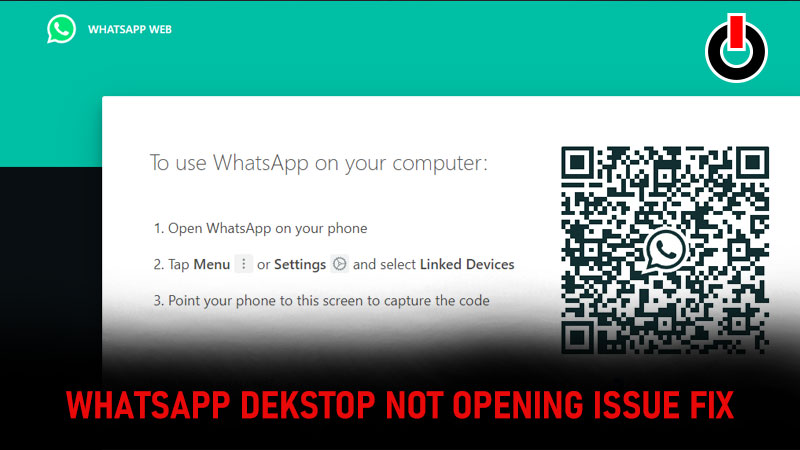
There are many users are facing a WhatsApp Desktop Not Opening error. This is pretty annoying as Whatsapp desktop is a very widely used computer-based extensions of the WhatsApp on your phone. Many people around the world use this application for their basic communication needs. Luckily we have got a few easy solutions to fix the crashing or WhatsApp Desktop Not Opening issue. Find out how to do the same.
How To Fix Whatsapp Desktop Not Opening Error?
Here are few methods that you can try to fix the issue on your WhatsApp Web.
1. Repair the application

- Go to the desktop settings.
- Nowclick on Apps and oprn Apps & Features tab.
- Look for the whatsapp application in the list.
- Now click on it and find an advanced settings option.
- Click on this and another page will open.
- On this page you will find the repair option.
- Click on the reset button below it and the issue will be fixed.
2. Reopen the application

- Open the Task Manager by clicking Ctrl + Shift + Esc.
- Now on the pop up that opens, go to the Processes tab.
- Look for WhatsApp and click on it.
- After that click the End Processes button.
- This will completely close the app and fix the error.
- Reopen the app and the issue should be fixed.
3. Use Same Internet Connection On your Phone And PC/Laptop
Check if your internet is working
4. Reinstall the app

- The last step as always is to reinstall the app. If the above solutions does not work then you can go for this one.
- First go to the settings and uninstall the application completely.
- Then go to the official website and install the application again.
- Login with your details and you should be able to access the application.
5. Restart Your PC
If you still fail to open the WhatsApp on your dekstop then here is one last solution for you. Close all the applications and shut your PC down. Wait for a 5 or 10 seconds and restart your PC again and see if it can fix the error occuring on your WhatsApp Application.
This is everything you need about how to fix WhatsApp dekstop not opening error on your PC. For more such guides on errors in WhatsApp click on the link and get solutions for the same.

