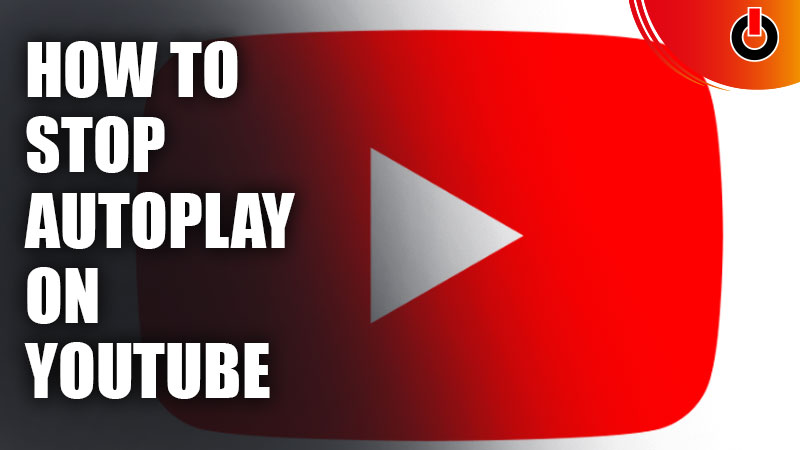
YouTube has been one of the most popular and one of the top streaming platforms since a long time. Over the years, YouTube has seen a lot of changes be it Algorithms, Interface, etc. Along with that, new Features roll out as the technology advances. One of the new features that YouTube has added is the Auto Play feature.
Now, this feature is basically a function that plays the videos one after the other, without you having to touch the screen to navigate the flow of the videos. It is quite a convenient option if you’re binging on the app. But, if you don’t want to use the feature, you can easily switch off Auto Play anytime and get it back on at any moment. How to do it you ask? Just glance through this guide and you will know all about it.
How to Switch Auto Play feature Off in YouTube?

If you’re wondering how to turn off the feature, there are different ways to switch it off on different devices. To turn it off on your device, go through the steps given below.
Turn off the Auto Play on Mobile phones
It is quite easy to turn it off on mobile devices. All you have to do is,
- Open the YouTube app on your Mobile Phone
- Click on any video to start the video
- As you’re on the watch screen, you will see the Auto Play button with ‘Play‘ icon on it, on the Top of the screen.
- Tap on that button. As you tap on it, the button will slide and the ‘Pause‘ icon will be displayed on the button.
- The Pause icon indicates that the feature is disabled.
Switch Off Auto Play on PC or Laptop
The procedure to turn the feature off on a PC or a Laptop is identical to that of the mobile phones with a slight difference. And that difference is that the Auto Play button will be on the Bottom of the screen unlike mobile phones.
Disable the feature on Smart TVs
In order to switch the feature off on your Smart TV, You have to
- Open the YouTube app on the Smart TV
- Go to Settings
- Find Auto Play
- Switch it Off from there
So, these are the different ways you can turn Auto Play off in YouTube on various devices. Hopefully, this guide was helpful to you. While you’re here, you can go ahead and check out other similar guides such as How to Set a YouTube video as your Ringtone.

