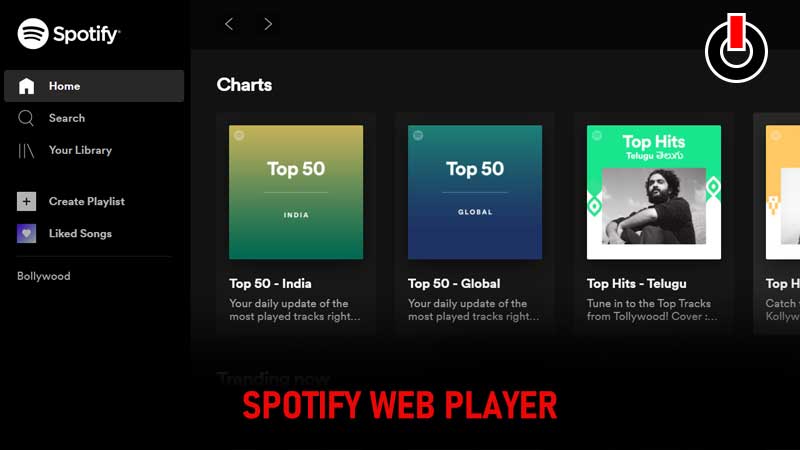
Spotify is undoubtedly one of the most popular streaming service providers in 2022 with more than 172 million paying subscribers as of September 2021. The reason why the popularity of Spotify continues to rise with each passing day is it lets its users listen to music on Mobile and Desktop. Besides using its official applications, subscribers can listen to music using Spotify web player as well.
For the unversed, Spotify web player is the official player that can be used from desktop web browsers — Google Chrome, Firefox, Opera, Safari, and more. The reason why tons of users want to use Spotify web player is it does not require its application to download and install on your PC.
To listen to your favorite music or song using Spotify web player, you only need an account on Spotify. To know more about this player, read this post till the end.
Table of Contents
How to Use Spotify Web Player?
Using Spotify web player is straightforward. If you have not yet downloaded the Spotify application on your desktop and want to listen to music while working or playing games, I advise you to use Spotify web player instead. We have been using it for a while and it worked for us as smoothly as its desktop application.
To use Spotify on PC without its application, follow the given steps:
- Launch any search browser on your PC and type ‘Spotify web player’.
- Once typed, hit the Enter button.

- Click on the first link that says ‘Spotify – Web Player: Music for everyone.’
- Once you are on the site, click on the ‘Login’ button located at the top right corner of the screen.

- Enter your login details and click on the green Login button.

- If you have not created an account on Spotify, click on the ‘Don’t have an account?’ option located below the Login button.
- Once logged in, you will be introduced to the Spotify web player’s main interface.
- Now, you can play your favorite music, song, or anything using Spotify web player.
- That’s it.
Can We Download Spotify Web Player?
No, you can’t download Spotify web player. As mentioned above, it is not a player like KM, VLC, or others, which can be downloaded from the internet. If you are looking for Spotify software to listen to music on Mobile and PC then you can download the same by clicking on the link.
Spotify Web Player Not Working Fix
There are plenty of Spotify users who reported that they are unable to use the Spotify web player on their PC. If the Spotify web player is not working for you then you must apply the following methods to get it fixed:
- Download and install the Media Feature Pack for ‘N’ versions of Windows 10 and restart Edge and see if the error remains.
- Open Spotify web player in Private Windows in Microsoft Edge or Incognito Mode in Google Chrome.
- Enable Protected Content in Google Chrome, Firefox, and other browsers.
- Clear Cache and Flush DNS. Press Windows+R>> type ipconfig /flushdns>> OK
Drawbacks of Spotify Web Player
Spotify Web Player is without doubt has plenty of features to use but there are certain features that do not work as better as the Spotify application. After using it for a while, we found that it plays music at a bit rate that’s lower than what we enjoy on both Mobile and Desktop applications.
If you don’t listen to music frequently then you would not be able to notice it. Yes, only a die-hard music lover can notice this change. The biggest disadvantage of using Spotify web player is it does not allow its users to save songs for offline use.
I would recommend you use this only if you always have a solid internet connection or else you should to Spotify desktop application.

