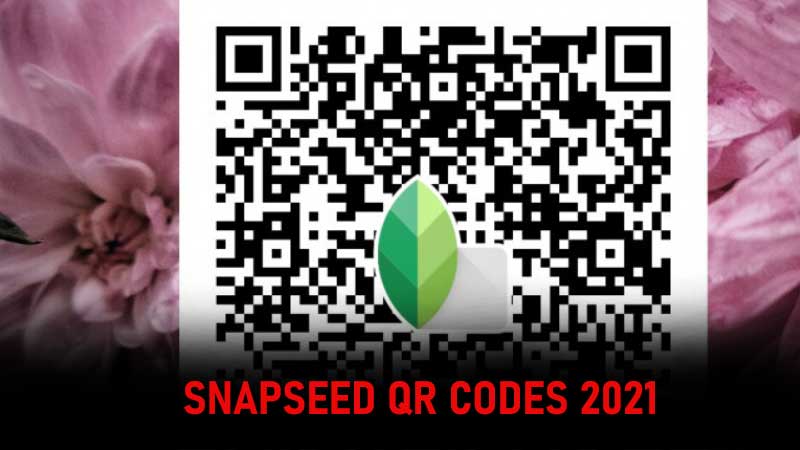
Snapseed is arguably one of the most popular photo-editing applications for Android, iOS, and Microsoft Windows. It was created by Nik Software but now it is owned by none other than tech-giant, Google. There are tons of people across the world who use Snapseed but many don’t know how QR code works in Snapseed and if that’s you then look no further as we have got you covered.
In this post, we will talk about everything about Snapseed QR codes, including what it is, and how to scan it on both Android and iOS devices.
Without any further ado, let’s get started:
How To Scan QR Codes On Snapseed?
Since the process of scanning QR codes on Snapseed is not the same in Android and iOS devices, we will explain their process separately. If you are curious to learn using Snapseed QR codes then keep reading this post. Once you go through this post, you will be able to use or scan Snapseed QR codes on Android and iOS devices.
Android
- First, download and install Snapseed on your Android phone. If you have not downloaded it yet then click on this link.
- Once installed, launch it.
- When you do so, you will be asked to grant permission to access photos, media, and files on your device. Tap on the ‘Allow’ option.

- Now, you will have to upload a photo that you want to edit.

- Once uploaded, tap on the icon located on the top right side of the screen. (refer the above picture)

- In a new window, you will need to tap on ‘QR look…’ option as shown in the above picture.

- When you do so, you will see yet another option that says ‘Scan QR look’. When you tap on it, you will be asked to grant permission to Snapseed to open up QR scanner.

- As soon as you tap on Allow option, Snapseed QR scanner will be opened. What all you need to do is point the scanner towards the QR code.
- That’s it.
iOS
- First, download and install Snapseed app on your iOS device. Those who have not downloaded it yet can download it by clicking on this link.
- Once installed, open it on your iOS device and upload a photo that you want to edit.

- Once uploaded, tap on the icon located on the top right side of the screen.
- In a new window, you will have to tap on QR Look and then QR look…
- When you do so, a QR scanner will open on your phone.
- Before it opens on your phone, you will have to give permission to access the Snapseed QR scanner to access your Camera.
- Once opened, point the camera at the QR code.
- When you do so, a pop-up window will appear on the screen informing you that if you apply QR Look, it will overwrite the current edits.
- Tap on Apply option.
- That’s it.
That’s all you need to know about how to use and scan Snapseed QR codes on Android and iOS devices in 2022. If you still have doubts about Snapseed QR codes then do let us know in the comment section below.

