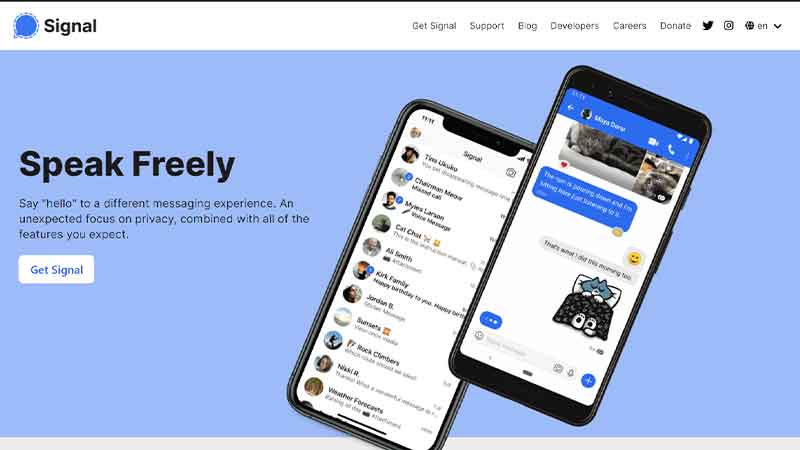
Signal has become the talk of the town and has been receiving praise from tycoons like Elon Musk. So far Signal has been praised by many big shots namely Tesla CEO Elon Musk, American whistleblower Edward Snowden, security experts Matt Green and Bruce Schneier, and Twitter CEO Jack Dorsey. All of the above-mentioned names have recommended the use of Signal as an alternative for Whatsapp.
Signal started gaining attention after millions of WhatsApp were enraged and unhappy with the latest privacy policy of the messaging app. Many users were so concerned over user data privacy and started looking for WhatsApp alternative messaging apps for increased security. If you are also thinking of switching to Signal keep reading to know about Signal For Desktop? also read our article on WhatsApp Vs Signal Vs Telegram: Which App Is More Safe And Secure?
Is Signal For Desktop (Web App) Like WhatsApp?
Signal was founded in 2014 and has around a 10-20million active users. Recently after the hype, it has received Signal’s desktop app came into existence in order to compete with WhatsApp. You can definetly opt for Signal as a good alternative for Whatsapp and can follow simple steps to move group chats from WhatsApp to Signal.
Here’s is how you can set up Signal on your Mac or Window’s PC:-
- Make sure you have a Signal account on your handheld device after registering your phone number and verifying it.
- Once your signal account is live go to signal.org.You will see an option saying Signal for Desktop where you will further have to select an option between Mac and Windows and then click on Download.
- Open Signal For Desktop on your windows and follow prompts from the Install Link.
- For Mac users, you will have to move Signal to the Application folder.
- After you have opened Signal you will be seeing a QR code that you will have to link to your mobile app.
- Open the Signal app > Tap on Settings > Choose Linked Devices > Scan QR Code
- Scan the QR code on your desktop and you will get successfully Logged In.

Also Read | How To Read Someone’s WhatsApp Message Without Touching Their Phones
Is Signal Desktop App Safe And Secure?
Similar to WhatsApp, E2E encryption covers all forms of communication on Signal. Signal also encrypts your metadata and has proved to have great strength in its security. Signal also does not collect any other data from you other than your phone number unlike other messaging apps like WhatsApp and Telegram is one of the best and most secure apps. You can rest assured that Signal for Desktop will also be safe and secure to use just like its mobile app.

