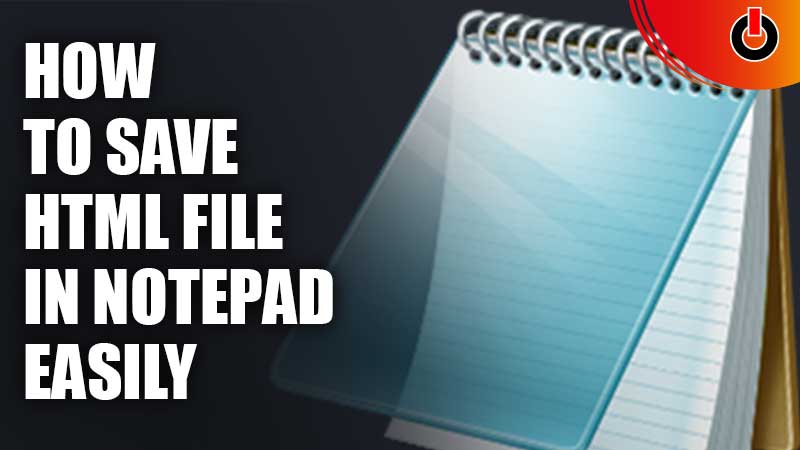
Have trouble with saving your Html file in Notepad? Don’t worry we’re here for your rescue. After creating an Html code file people often forget how to save it. It’s a very simple process, so without wasting any more time let’s go and see how you can save an Html file in Notepad easily.
How Can I Save An Html File in Notepad?

Here’s how you can save your Html file in Notepad easily. So you can view it later in your browser and check the outcome.
- First, click on the Start button and launch Notepad.
- After that, write all the Html codes you want to.
- And after you’re done, simply go to the top left corner of your screen and click on the File tab.
- Then, click on the Save option or you can simply press the Ctrl+S shortcut on your keyboard.
- And then, File explorer will pop up, where you can Enter the file name. (The file name should have a .html Extension.)
- After you’re done naming your file, click on the Save option to save your Html file in Notepad.
This is all you need to do in order to save an Html file. Now you can easily view and run your file in the web browser. If you don’t know how to open your Html file in Notepad, then here’s how you can do it.
How To Open Html File?
To open your Html file in your Notepad, here’s what you need to do.
- First, launch the Notepad.
- Then, click on the File tab located in the top left corner of your screen.
- After that, click on the Open option.
- And then, File Explorer will pop up, go ahead and search your file.
- After doing that, click on your file and click on Open.
This is all you need to do to open your Html file in notepad. If you want more techy tips, then we have several Tech Guides ready for you, do check them out.

