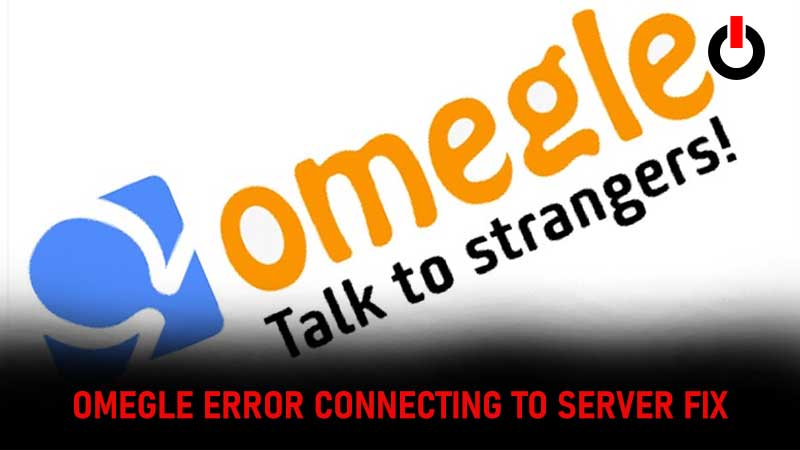
Omegle is a popular video and text chat service that allows users to connect with random strangers across the world. This has made the site quite popular especially among the younger generation. It is a great app to socialize during times when social distancing is becoming the norm. However, recently users have been facing the “Error connecting to server” issue when trying to use Omegle. In today’s article, we will tell you how you can fix this error and get back to socializing with the service.
Omegle Error Connecting To Server

There are a few quick fixes that you can run through if you encounter the “Omegle Error Connecting to Server“. Before we get into the fixes, it is important to understand what could be causing the error. Let us take a look at some of the causes behind this error.
What Causes The “Omegle Error Connecting to Server” Issue?
There can be a number of reasons behind the error message. We take a look at each of them below.
- It can be caused due to faulty Internet connection settings.
- Another reason behind the error occurring could be browsing data accumulation on your device. This can cause Omegle from connecting to the servers and interrupting your service experience.
- Users that have violated the terms of agreement of Omegle can also get banned from the online chatting service.
- Lastly, Omegle might just be undergoing maintenance or facing a technical issue. If this is the case, users will have to wait for the developers to fix the problem before they can access Omegle again.
In case the issue is on the user’s end, there are a few fixes that can solve the “Omegle Error Connecting to Server” issue. Let us take a look at these below.
How To Fix “Omegle Error Connecting to Server” Issue?
Now, that we know all the probable causes behind the error, let us take a look at how to go about fixing them.
Clear Cookies From The Device
Cookies and cached data can often cause the chat service to not work properly. The simple solution to do this problem is that users should clear their cached data and cookies from their device. Depending on your web browser, the process to delete cache and cookies may vary slightly.
Google Chrome
- Open the Chrome browser and tap the three vertical dots icon in the top-right corner.
- Navigate to the ‘More tools‘ options.
- Select the ‘Clear Browsing Data‘ option to clear the cache and cookies.
- If you want to clear all the browsing data select the ‘All time‘ option.

- Close the browser and relaunch it to chck if Omegle is working properly.
Mozilla Firefox
- Start Firefox and tap on the three horizontal lines icon on the top-right corner. ( Similar to Chrome’s dot placement).
- Select ‘History‘.
- Choose ‘Clear Reacent History‘
- Now, you will be presented with the options for itms you want to delete. Selecting all the options will log you out of all sites.
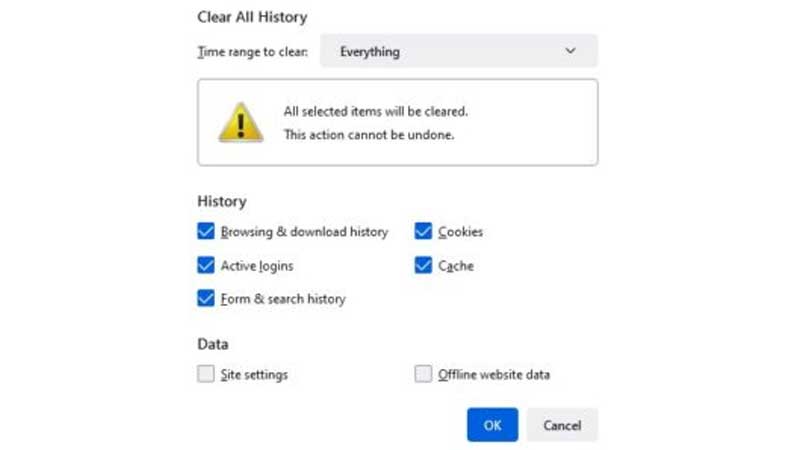
- After selecting the options, select ‘Clear Now‘. This will remove all the stored browsing data from your device.
- Restart the browser and check if Omegle is functioning properly.
Command Prompt
Another way to solve the “Omegle Error Connecting to Server” issue is by running the flushdns command prompt on your device.
- Click ‘Win+R‘ simultaneously to launch the Run dialog box.
- Type ‘cmd‘ in the dialog box and press ‘Enter‘.
- Hit the Ctrl+Shift+Enter command to use Administrative Priviliges.
- Type the following command, one by one and press Enter after each entry. ‘ipconfig/flushdns‘, ‘ipconfig/release‘, ‘ipconfig/release6‘, ‘ipconfig/renew‘.

- It will take some time for the process to complete.
- Wait for it to complete and give a message prompt.
- Relaunch Omegle to see if the issue has been fixed.
VPN
A VPN service allows users to hide their IP address among other things. This can be quite helpful when trying to solve the “Omegle Error Connecting to Server” issue. A lot of times this error can occur due to restrictions in the network. A VPN can help you bypass those and use Omegle.
This is all about how to correct the Server Error in Omegle. For more Omegle guides, check out How To Change Country While Using Omegle?

