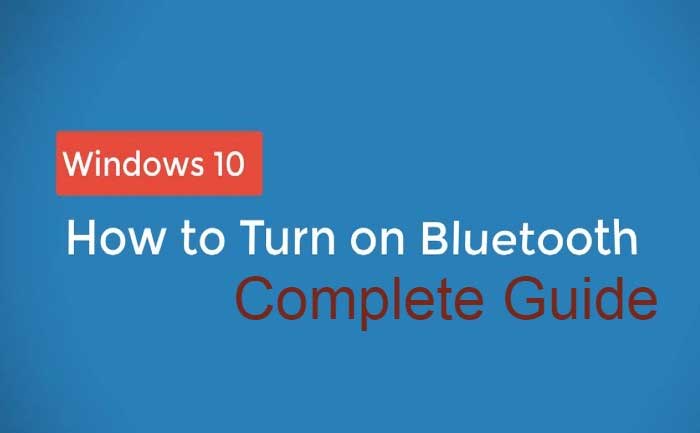
Are you finding it hard to turn on Bluetooth on Windows 10? If yes then you have landed on the perfect guide. Bluetooth devices might tend to drain our system’s battery life when it is in use but we can use most of our devices like smartphones, speakers, headphones, printers, earbuds, and more using a Bluetooth.
If you are using Windows 10 and wish to use Bluetooth for wireless headphone, mouse or keyboard but do not know how to turn on Bluetooth then, here we have a guide explaining how to turn on Bluetooth on Windows 10.
How to turn on Bluetooth on Windows 10
There are certain ways that you can use to turn on Bluetooth on Windows 10. We will show you how you can switch on Bluetooth on Windows 10 in two different ways. Without any further ado, let’s take a look:
- Use Windows Settings
- Turn on Bluetooth from Action Center
1. Use Windows Settings
What you need to do before using Bluetooth device on Windows 10 is to configure the setting. In order to do so, you will have to go to the setting app by clicking on the Start button and then click on the Setting icon.

When you click on Setting icon, a new window will appear on your screen. Now, you will have to click on an option called ‘Devices’.

When you click on ‘Devices’, yet another window will appear on the screen. Now, you have to click on ‘Bluetooth & Other devices’.

It is to be noted that if the Bluetooth toggle is not available on the Bluetooth & Other devices setting, it means your Windows computer does not have the Bluetooth feature, or the related hardware is not installed.

Now, Click on More Bluetooth option that we have marked above for more setting options. You can expand the window to see the options on the right menu.
2. Turn on Bluetooth in Action Center
The second method to turn on Bluetooth on Windows 10 is the Action Center, it allows users to access quick settings and actionable app notifications. If you do not know where Action Center is on Windows 10, you can find it on your taskbar at the lower right side of your screen.
The moment you click on it, you will see the quick setting and app notification icons. Now you will have to click on ‘All Settings.
When you click on it, you’ll see the quick settings and app notification icons. Now, you will have to click on Devices.

Now, Click on Bluetooth and other devices on the left-hand side.

Now, you just have to toggle the Bluetooth slide on.

If your device is not connected or you want to connect a new device, you need to click on ‘Add Bluetooth or another device.

The moment you click on ‘Bluetooth’, Windows will start searching for available Bluetooth devices.
If the Bluetooth of your other device is on or it is in pairing mode, you will see it name appearing on the list of available devices.
Note: Your paired Bluetooth device will automatically be connected whenever it is within the range or has Bluetooth turned on.
I hope you now know how to turn on Bluetooth on Windows 10 and pair and connect your Bluetooth devices with your PC. If you still facing issues while turning Bluetooth device on Windows 10, do let us know in the comment section below.
For more such Tech Guide, Stay tuned to Games Adda.

