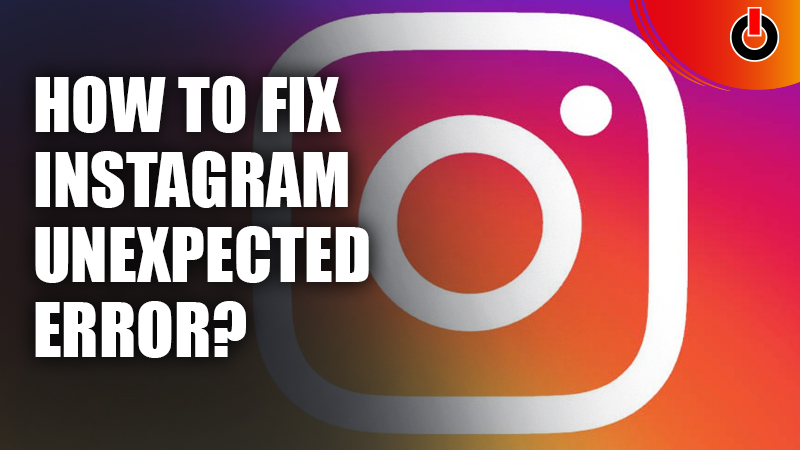
Instagram is a photo and video-sharing social networking service that has over 1 billion monthly active users. However, sometimes users experience errors that can hamper their experience with the app. One such error that users regularly experience is the Instagram Unexpected Error. Since the error message often does not give any more information than “An unexpected error occurred. Please try again later”, it can be quite difficult to pin down the reason behind it. If you have been experiencing the Instagram Unexpected Error, here’s how to fix it.
Instagram Unexpected Error: How To Fix It?

Check Your Internet Connection
The most common reason behind the error is connectivity issues. To resolve this, you can check if your Wi-Fi or mobile data connectivity is good. This can easily be checked by going to other apps (Facebook, Twitter) that require an internet connection. If other apps are running smoothly but Instagram is still facing the error, you will have to try the other solutions on this list. However, if it is a connectivity error, you can try to restart your router and see if it fixes the problem. You can also try moving closer to the router for better connectivity. If you are using mobile data, try switching to the Airplane mode and then back again. In most cases, this should do the trick.
Clear Cache & Data
Instagram stores temporary files and data on your device that can sometimes get corrupted. This can not only cause the Instagram Unexpected Error to occur but also take up a lot of space on your device. So, if you are experiencing the Instagram Unexpected error, it is a safe bet to try and clear your cache & data on Android. However, iOS users will no be able to clear their cache or data this way. They will have to uninstall and re-install the Instagram app to clear the cache and data.
Update Instagram
An outdated Instagram app can also cause constant bugs and crashes. The app receives constant updates that address bugs as well as ensure that the app is running smoothly. If you have an outdated version of the app, it might be causing the error. To fix the Instagram Unexpected Error this way, you can go to the App Store/Google Play Store and check the update section for any new updates. If there are any, you can update and get the latest version.
Check The Date & Time
Instagram can also start bugging out if your date and time isn’t set correctly. To ensure that the date and time are correct on your device, you need to go to your phone’s settings. Here, you can click on the Date & Time option and select the Automatic option. This will automatically align the date and time on your device according to your time zone. Once this is done, log in to Instagram again and see if the issue is fixed.
Delete Instagram
If none of the above solutions work for you, try uninstalling and re-installing Instagram to see if it fixes the issue. Re-installing the app will take care of any underlying bugs that might have been present in that version of the app. Once you have re-installed Instagram, log in and check if you are able to scroll through Instagram without hassles. This method should only be applied if nothing else is working as it will delete all the saved data.
Contact Instagram Help Center
If you are still stuck with the Instagram Unexpected Error, it might be time to contact the Instagram Help Center. For an effective resolution, state all the solutions you have already tried to solve the problem. This will save time and help zero done on the issue faster.
This is how you can fix the Instagram Unexpected Error. For more Instagram troubleshooting, see Why Can’t I Post On Instagram? 5 Ways To Fix Instagram Posts.

