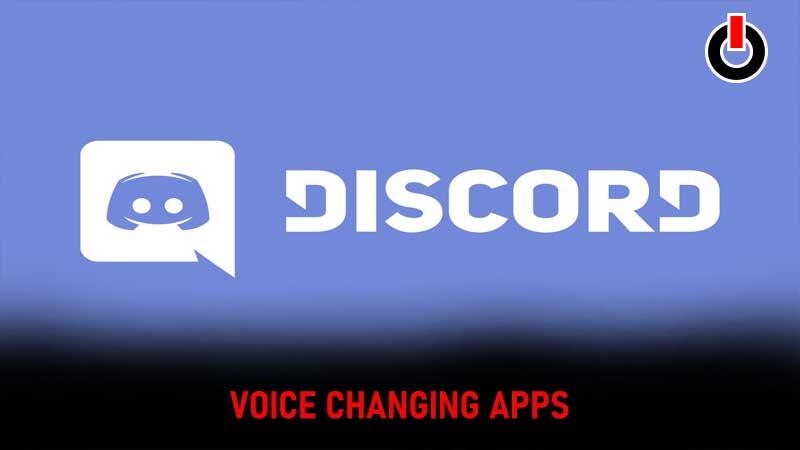
Discord is an app that allows to chat and catch up with their communities. It is a popular app within the gaming community. The app also offers voice chat options that can be quite fun. However, some users like to change their voices while using Discord. There can be a number of reasons behind wanting to do this. The first of these is to simply have fun.
There are a lot of hilarious Discord Voice Changer apps that let users change their voices to sound comical. Another reason that users might want to change their voice on Discord is anonymity. While Discord is a safe app to use, not everyone is comfortable voice chatting in their original voice on the app. So, let us find out how you can use the Discord Voice Changer apps to modify your voice in 2022.
Also Read | Best Discord Voice Changer Apps 2022
How To Use Discord Voice Changer?
First, the users must know that there is no option to change their voice in Discord without the use of third-party apps. There are a lot of third-party apps for different devices. Users can browse and pick the best app for them. Below we have explained how to use certain voice changer apps for specific devices.
Use Discord Voice Changer On Windows Or Mac
There are a number of third-party apps that can be used to change your voice while using Windows. Below, we have listed how to install and use an app that is compatible with both Windows and Mac. However, this is not the only Discord voice changer app out there.
Setting Up The Discord Voice Changer App For Windows Or Mac
- Go to Google and search for ‘MorphVox’
- Open the screamingbee.com/morphvox-voice-changer
- Select the Free Trial (Windows) if you’re not ready to invest right away.

- Save the Installation file where you want on the device.
- An installation file will be downloaded.
- Open the Installation file.
- Next, there will be a pop-up asking for permission to make changes to the device. Ensure it is from MorphVox and click Ok.
- The setup box will now pop up.
- Click Install to begin.
- Click Next when prompted through the Setup Wizard.
- Read the License Agreement. Go through the document carefully before agreeing to it.
- Click Agree.
- Select launch MorphVox Pro after installation.
- Click Next.
- Select the folder where you want to install MorphVox Pro and click Next. By default, it installs in the C drive.
- The installation will now be complete.
- Click Continue when prompted to buy MorphVox Pro. If the trial session hasn’t expired, this will take you to the Discord voice changer app.
- You can now begin to choose from a number of effects available on the site to modify your voice.

- Create a New Profile to get started. here, you will need to configure the microphone you will be using as well as the output device.
- Name your profile and add a Description if you like.
- Next, there will be a prompt to test out the voice.
- Press record and read the given phrase.
- This will let the app process the best voices for you.
- Finish the setup.
Using The Voice Changer App On Discord
- Go to Discord.
- Click Voice & Video Settings.
- On the input device, select the “Screaming Bee Audio” in the drop menu.

- Select the voice effect from MorphVox. Select Listen and Morph.
- This will allow you to listen to how your voice will sound after applying the effect.
- Turn off the Listen and leave the morph on to start using it on Discord.
This is how you can start using the Discord voice changer apps to hilarious effects. While MorphVox is an app compatible with both Windows and Mac, there are a number of other excellent voice changer apps available too. Browse through our Discord Guides for more tips and tricks.

