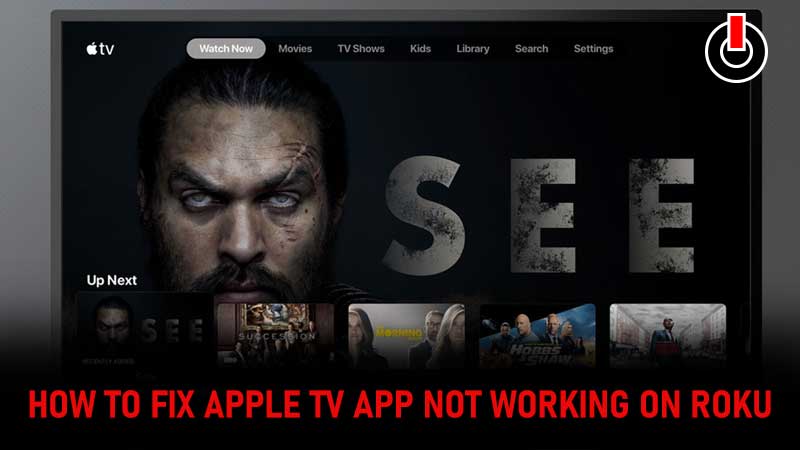
Is your Apple TV app is not working on Roku? If your answer is YES then you are in the perfect place. There are tons of users who use their Apple TV app to watch content on Roku but most of them are currently having an issue preventing them to enjoy Apple TV or Apple TV plus content on Roku.
There are plenty of Apple TV users who have been complaining that their Apple TV app is not working on Roku and if that’s you then look no further as we have you covered. This will not teach you how to fix Apple TV not working on the Roku issue but explain what causes this frustrating error as well.
Table of Contents
How To Fix Apple TV App Not Working On Roku
Most Apple TV app users are having this error when they attempt to sign in to their account. The error says that some videos can’t be watched on their device using Apple TV Plus or simply they are not allowed to log in to their account. If you are facing the same issue then don’t worry, we have a bunch of ways that could fix your problem in no time.
1. Restart & Clear Your Roku Device Cache
The first and basic solution to this issue is to restart your streaming platform, Roku. If you don’t know how it is done then follow the steps mentioned below.
- Located the Home button on your remote and press it five times.
- Now, press the UP arrow.
- Press the Rewind button twice.
- Navigate the Fast Forward and press it twice.
- Doing this will restart and clear your Roku device cache.
- Once restarted, try to launch the Apple TV app to check if the error remains.
2. Uninstall and Reinstall Your Apple TV App
The second way that could fix the Apple TV app not working on Roku is uninstalling and reinstalling Apple TV app. To uninstall and reinstall the application on Roku, follow the given steps:
- Press the Home button on your remote.
- Navigate the Apple TV app.
- Once found, press the Star button.
- In the Options Menu, select the Remove Channel.
- Confirm your action.
- Restart the streaming platform.
- Once done, reinstall the Apple TV app on Roku.
- Press the Home button.
- Navigate to the Streaming Channels on the left side and search for Apple TV.
- Open the application.
- Select ‘Add Channel’.
- Once installed, sign in.
- That’s it.
3. Use Right Apple ID
There are plenty of users who have fixed Apple TV not working on the Roku issue by simply entering the correct Apple ID. So, always make sure to enter the right Apple ID to sign in on your Apple TV app.
4. Update Your Roku Device
There are chances that you might be encountering this error because your Roku device is not updated. To update the Streaming platform, you will need to follow the below steps:
- Go to Settings.
- Select ‘System’ and then ‘System Update’
- Install update if there is any.
- Once the Roku is updated, restart your device and sign into your Apple TV app.
5. Make Sure Apple TV App Is Not Installed On SD Card
Some Roku devices have a slot for SD Card allowing users to store movies and applications. This error might be happening because the Apple TV app is installed on SD Card. If that’s the case, you will have to remove the app and install it on the Roku directly. To remove the Apple TV app from SD Card on Roku, follow the below-mentioned steps:
- Uninstall the Apple TV app from your Roku device.
- Unplug the device and remove the SD Card.
- Plug it back and power on the device.
- Install the Apple TV app on Roku directly.
- Sign in to your Apple TV Plus account and enjoy.
These are five methods that can be used to fix Apple TV App is not working on Roku in 2022. If any of these methods helped you to solve the Apple TV error on Roku then do let us know in the comment section below.

