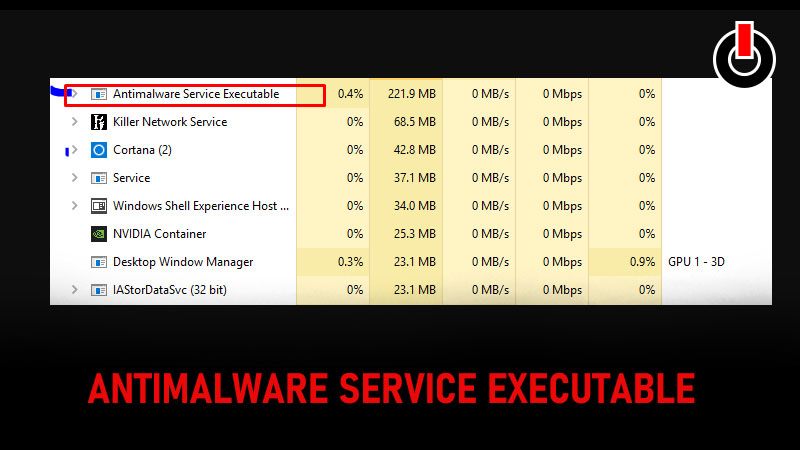
The Antimalware Service Executable is a process that runs in the background as a process for Microsoft Defender Service. It is a process that keeps checking for all the viruses, glitches, and malware in the PC by carrying a system check continuously. It scans through all your software and antivirus programs is responsible for the security of your PC and it is also referred to as MsMpEng.exe.
The whole process is dependent on the CPU of your PC and this is the reason it takes up most of the usage. If you want to decrease the load Antimalware Service Executable causing on your PC then here is a fix for you. Here is a step-wise guide that will help you reduce the load on your PC caused by the Windows Defender process.
Antimalware Service Executable High CPU Usage Fix
1. Do Changes In Windows Defender’s schedule
- Open the Run box on your PC by pressing the Windows logo key and R key (Windows Logo Key + R)
- Now Type taskschd.msc in the text box and press the Ok button.

- A new window will pop up, follow the steps to GOP ahead and fix the Antimalware Service Executable.
- Task Scheduler Library >> Mircrosft >> Windows

- Now from your right hand side column find and click on the Windows Defender Scheduled Scan.

- Next head to the General tab from the new window poped and uncheck the ‘Run with highest privileges’ and click on the ok button.

- Now move to the “Conditions” tab and uncheck all the boxes on the window to schedule the Windows Defender and click on the Ok button to complete the process.

This will reschedule the Widows Defender thereby making Antimalware Service Executable use lesser space on your CPU.
This was the best solution that one can rely on to fix the Antimalware Service Executable High CPU usage issue. But if it does not work for you then here is another solution for you.
2. Add Antimalware Service Executable To The Windows Defender Exclusion List

Follow the steps given below to add the Antimalware Service Executable to the exclusion list successfully.
- Go to Settings click on Update & security then head to Windows Security.
- Find Virus & threat protection on the next window and then go to Virus & threat protection settings
- Click on Manage settings Exclusions and select Add or remove exclusions
- Next click on Add an exclusion and select Process as Antimalware Service Executable and hit the Add button.
That’s all for this one, if you are looking for more such guides that will help you understand different features on your PC then, click on the link and stick around GamesAdda.in.

