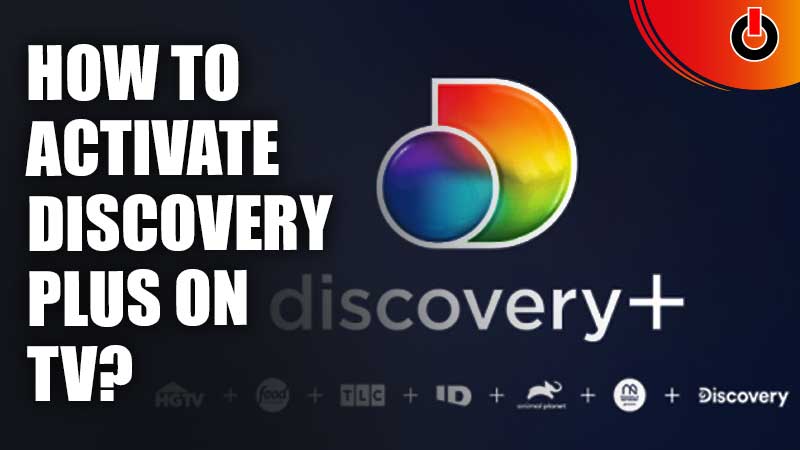
Discovery Plus is a subscription Service that brings shows and documentaries from Discovery Channel, Animal Planet, TLC, Discovery Science, Discovery Turbo, and more under one roof. In addition, viewers can also access original content exclusive to Discovery Plus. Viewers can watch the content in multiple languages including English, Hindi, Tamil, Telugu, and Bangla. However, one big question that might be niggling at the back of viewers’ minds is how to activate Discovery Plus on their TV. We are happy to say that the process is quite simple.
Table of Contents
How To Watch Discovery Plus On TV?

There are a number of ways to activate Discovery Plus on TV. Viewers do not lack options as Discovery Plus supports Roku, Android TV, Xfinity, Chromecast, Samsung TV, Xbox One, Apple TV, and Amazon Fire Stick. Below we will explain how viewers can watch Discovery Plus on their TV by applying each of these methods.
Apple TV
- Viewers must go to the Apple Store App through their Apple TV.
- Here, they can search and download Discovery Plus for their Apple TV.
- Now all viewers need to do is log in to their Discovery Plus account. Viewers will have to sign up for a new account if they don’t have one already.
Android TV
- Similar to Apple TV, viewers can go to the Google Play Store from their Home Screen.
- Here they can search and download Discovery Plus for their Android TV.
- As mentioned earlier, viewers can either sign in to their existing account or create a new one to start viewing Discovery Plus on their Android TV.
Roku
- Viewers will first need to go to the Roku main screen by pressing Home on their remote.
- Next, they will need to search for Discovery Plus in the channel store.
- Once viewers have found Discovery Plus under the Streaming Channels tab, they can opt “Add Channels”.
- Roku might ask for the account PIN to complete the process.
- The Discovery Plus shortcut will now appear on the home screen.
- Open Discovery Plus and log in with the Discovery Plus account or create a new one.
- Sign in to Discovery Plus and enjoy it on TV.
Xfinity
- Viewers can start the process by pressing the Xfinity button
- Next, viewers can choose to select Apps.
- Browse and find Discovery Plus
- Select the app
- Now, viewers need to open the app and sign in to their Discovery Plus account. If they do not have an account, they will have to create a new one.
Chromecast
- Viewers first need to download the Discovery Plus app on their phone, tablet or open the site on laptop.
- Now, sign in or create a new account to get access to Discovery Plus.
- Viewers should now turn on both the devices and ensure that they are connected to the same network.
- Open Discovery Plus and select a video to watch.
- Now, viewers need to click the Chromecast icon which is located on the top-right corner of the screen.
- Now connect to the TV and watch the Discovery Plus video.
Samsung TV
- Click the Home button on the remote and select the Apps option from there.
- Search and Install Discovery Plus on the device.
- Once it is installed, viewers can open the app through the Home page where a Discovery Plus icon would be located.
- Now either sign in for Discovery Plus or create a new account to continue watching.
Xbox One
- Xbox One viewers can press the RB button on their controller.
- Once done, viewers can select the Apps option and browse through the options till they locate Discovery Plus.
- After finding it, viewers can select the app and press A on their controller.
- Next, viewers need to Install the app.
- To launch the app after download, viewers need to press and hold the Xbox button on their controller.
- Once the app is launched, viewers will either need to sign in or they can create a new account to start watching.
Amazon Fire Stick
- Viewers need to search for Discovery Plus on the Fire Stick main menu.
- Once they have found it, they can select and download it.
- Once the app is downloaded, viewers can open it on their Amazon Fire Stick and sign in or sign up for a new account and enjoy shows that span across 40+ Genres.
This is how viewers can activate Discovery Plus on TV. For more Discovery Plus Guides, check out How To Fix Discovery Plus 503 Error?

