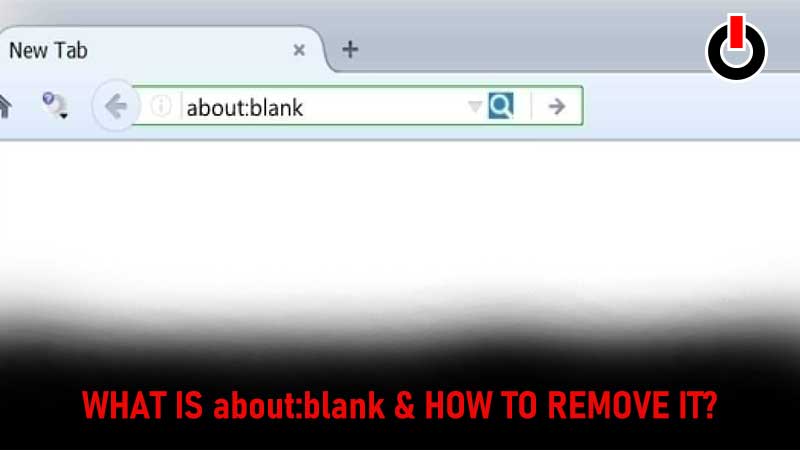
Have you ever seen ‘about:blank’ in the browser address bar and wondered what it is about? Moreover, have you ever thought that about:blank page could be malware or virus? Can it potentially harm your device? Is there a way to remove about:blank from your device? If these are some of the questions that have been nagging you, we will explore them in detail today.
What Is about:blank?
This is actually an empty page built into the web browser. All leading web browsers like Chrome, Firefox, Safari, Edge, and Internet Explorer have this inbuilt. It is a harmless feature that doesn’t really affect your device’s functionality in any way. This is what the web browser displays when there is nothing else to display. Users can implement the ‘about:’ command to do stuff like getting into settings or downloads. To do this, users simply need to type ‘about:settings’ or ‘about:downloads’. It is a default homepage for many users. However, is the about:blank page a virus or malware? If so, is there a way to get rid of the about:blank page?

How To Remove The about:blank Page?
We would like to assert that the about:blank page is a built-in page in your web browser. It is not a virus or malware. Moreover, it cannot harm your device in anyway. However, if you would still like to remove the about:blank page from your browser so you don’t have to encounter it again, there’s a way to do that. This method would not delete the page, just hide it from plain sight. Since it is an integral part of the web browser, there is no way to remove it for good. To change your default browser home page, just follow the steps below.
- Google Chrome: Go to menu, then settings. Now, slide down to the On Startup section. Now, select ‘Open the New Tab page’.
- Mozilla Firefox: Go to menu. Next, go to options and then select Home. Choose a home page for new windows. Deselect the ‘about:blank; or ‘Blank Page’ if it is selected.
- Apple Safari Mac:Go to Safari and select Preferences. Next, click on General. Remove about:blank and enter a select home page in Homepage.
- Microsoft Edge: Go to Menu and then Settings. Next select On Startup. Here, select the ‘Open a new tab’ option.
- Internet Explorer: Go to the Internet Options window to change the settings to the desired home page.
This is everything there is to know regarding the about:blank page and how to remove it. For more Tech news, check out Games Adda’s Tech Section.

