
Escape From Tarkov is a first-person multiplayer shooter game from Battlestate Games. While it is a lot of fun, the game has been experiencing its fair share of errors and bugs. One such error is the Tarkov launcher not working. Battlestate Games is working hard on making Escape from Tarkov an error-free experience but some players have reported trouble with the game’s launcher. Battlestar Games has discussed the launcher issues as well as the overloaded servers in a tweet. Today, we will discuss in detail how to fix the launcher not working issue in Escape From Tarkov. So, without further delay let us find out how to fix the problem and get back to enjoying the game.
How To Fix Launcher Not Working In Tarkov?
There are a number of ways to fix the Launcher not working in Tarkov. Let us look at them below.
Run As Administrator
- Go to the game’s folder.
- Right-click EscapeFromTarkov.exe.
- Select Properties.
- Go to the Compatibility menu.
- Select ‘Execute this program as an administrator.’
- Apply the new settings. This should let you resume the game successfully.
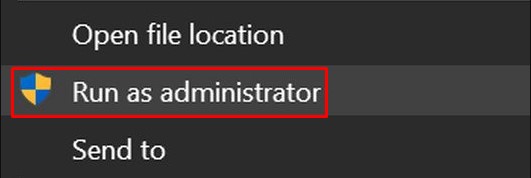
Clear Cache
- Go to the game’s downloaded folder on your computer.
- Open Battlestate Games.
- Select Escape From Tarkov.
- Click to open the Cache folder.
- Clear the cache.
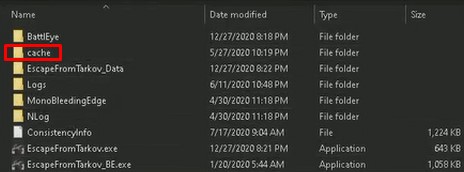
Clear Temp Folder On The Device
- Launch the Run application.
- Search temp.
- Click Ok.
- This will take you to the Temp folder.
- Delete the Temp files here.
- Rerun the game to see if the problem is fixed.
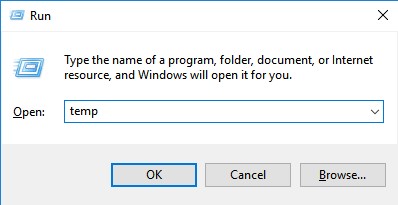
Disable Antivirus Software
- Find the antivirus protection program icon usually located in the Windows notification area.
- Right-click the icon.
- Select Disable, Stop, or Shut Down as available. Different antiviruses have different options.
- Moreover, some softwares would need to opened and disabled through the pogram menus.
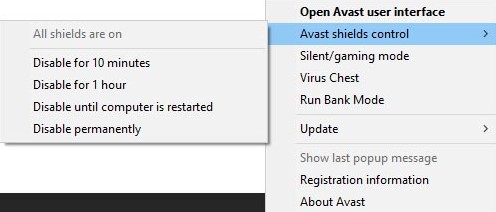
Reinstall Battlestate Games Launcher
Reinstalling the Battlestate Games launcher has fixed the problem for some players. Simply un-install the game launcher and then re-install it. Restart the device before launching int othe game and check if the issue is fixed.
Check The Integrity Of Game Files
- Click the arrow below your name in the Launcher.
- Next, select Integrity Check.
- The process will launch automatically.
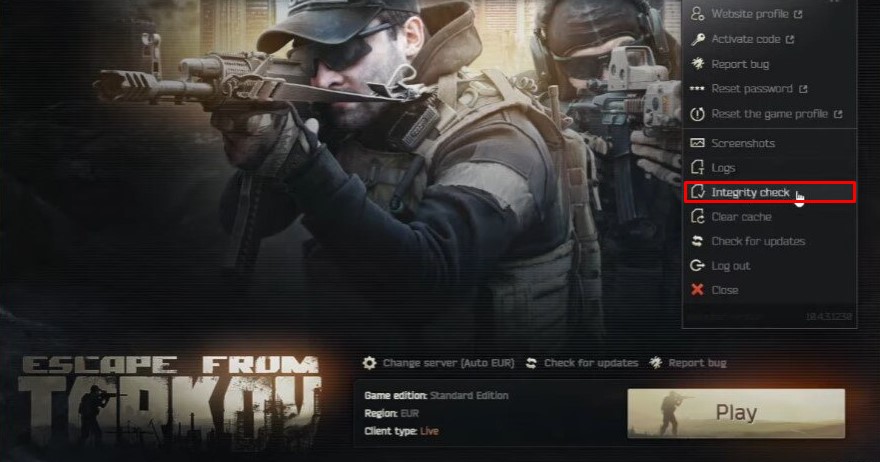
Reinstall Escape From Tarkov
Sometimes broken or damaged game files can also cause the Tarkov Launcher not working error. To ensure that this is not the case, uninstall the game completely and then re-install it. This will fix any issues. However, do run an intergrity check as mentioned in the solution above. This might save you the hassle of going through the entire process of uninstalling and reinstalling the game.
Check For Updates
Old versions of drivers, Windows, or the game itself can lead to problems within the game. Check if there are any updates available and update accordingly. This could also be a reason behind the errors.
These are all the solutions that can fix the Tarkov Launcher not working error for players. However, if the error is at the end of Battlestate Games, none of these solutions might work till the developers fix it from their end. In such cases, check the BattleState Games social media outlets for news regarding undergoing maintainence or server issues. In case you are experiencing an error receiving profile data, check out Escape From Tarkov Critical Error Receiving Profile Data Fix. For more EFT, check out Games Adda’s Escape From Tarkov Guides.

