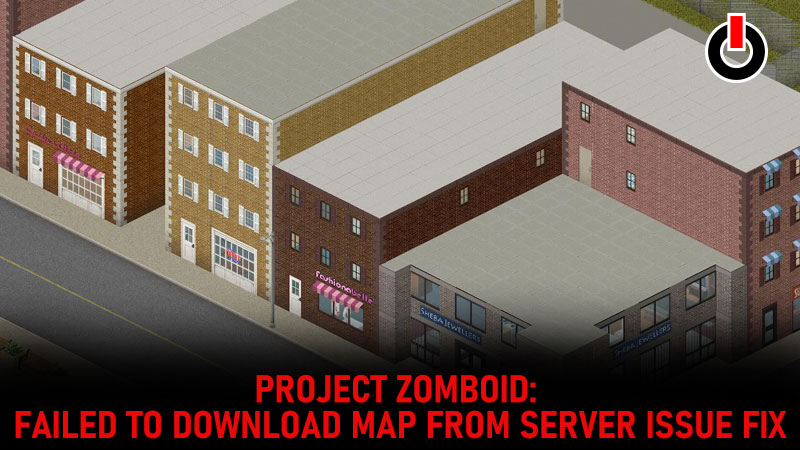
Project Zomboid is a fun open-world survival horror game where players can join servers available online or can create their own to play with their friends. Recently there are many players facing the ‘Failed To Download Map From Server’ issue in Project Zomboid and are looking for solutions to fix it.
‘Failed To Download Map From Server’ issue is a common server time-out issue faced due to poor connection or when your device takes a lot of time to reach the server. It is a common issue and can be fixed by following a few very easy steps. Read further to know all the solutions and fix the issue on your system!
Project Zomboid: ‘Failed To Download Map From Server’ issue Fix

Here are all the solutions to fix the ‘Failed To Download Map From Server’ issue in Project Zomboid. Check out the list below and see what suits best for you.
1. Try After A While
The error usually pops up when your server takes too long to download a map due to a poor connectivity issue. So all we suggest you to do is wait for some time and try to load the map again. Keep trying until you get in or else just check if your device is connected to a proper internet connection.
‘Failed To Download Map From Server’ issue in Project Zomboid is a connectivity issue and to avoid that, ensure your device is connected to a good internet connection.
2. Switch Modes
Try and switch to windowed mode and lower your resolution from the game before you join the server to fix the issue. Once the map is loaded successfully you can switch back to the Full-screen mode and set your resolution according to your preference and enjoy Project Zomboid uninterrupted.
3. Restart The Game
If any of the above solutions do not work then close Project Zomboid and launch it again. Now try connecting the server, if there is any glitch or bug it will be fixed, and there is a chance you will be able to load the map without facing any errors.
This is everything you need to know about how to fix Failed To Download Map From Server issue in Project Zomboid. While you are here, click on the link and have a look around for more such guides on Project Zomboid.

