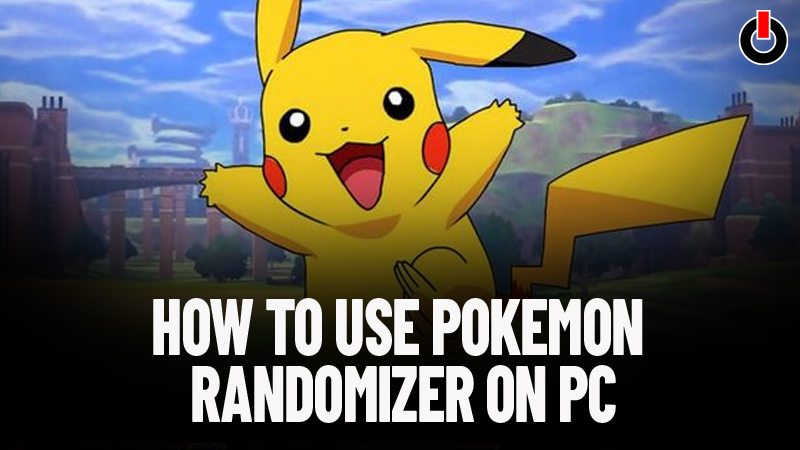
Wandering how to use Pokemon Randomizer for your PC. In this article, you will find all your answers. Pokemon is back again and its popularity has been increasing day by day. With an increase in popularity, people have become more interested in the game. Now players have started to find brand new ways to make things exciting in the game.
Recently new Pokemon Go game challenges have started to trend, which uses a Pokemon Randomizer to spice things up. Pokemon Go is an exciting game where players capture pokemon, unlock daily rewards via daily objective. In this guide, you will come to know how to randomize a Pokémon ROM on your Windows– or Mac-based emulator. With this players can adjust many aspects of the game. Changes like Pokemon encounters, shiny rates, movesets, and many more can be made.
Also Read | Pokecord Commands Guide 2021 – Advanced, Market, Trading, Dueling
Table of Contents
How To Use A Pokemon Randomizer On Your PC
Download A ROM And An Emulator
You will find many sites on the internet which offer you an emulator and a ROM for Pokemon. If you don’t know what emulators then do not worry, we will help you understand them better. Emulators a PC application that has similar working to that of a game console. Emulators range from handheld consoles to classics like the original PlayStation and the N64. You will need this to mirror the game console that is required for your Pokemon game ROM. You will be able to find ROM and Emulators on sites like LoveROMs and EmuParadise.

Download The Universal Randomizer
With this, you can randomize all Pokemon generations. You will have to download a .ZIP file. Go to Download The Universal Randomizer and download the file and extract it on your device. Your Universal Randomizer will be ready to use.

Also Read | Top 7 Best Nintendo Switch Games In 2021
Open the Universal Randomizer and Select the Pokemon ROM
In order to open the Universal Randomize and select the ROM for your Pokemon game the steps will differ based on the devise you are using. The process will be differnet for Android and Mac windows user.
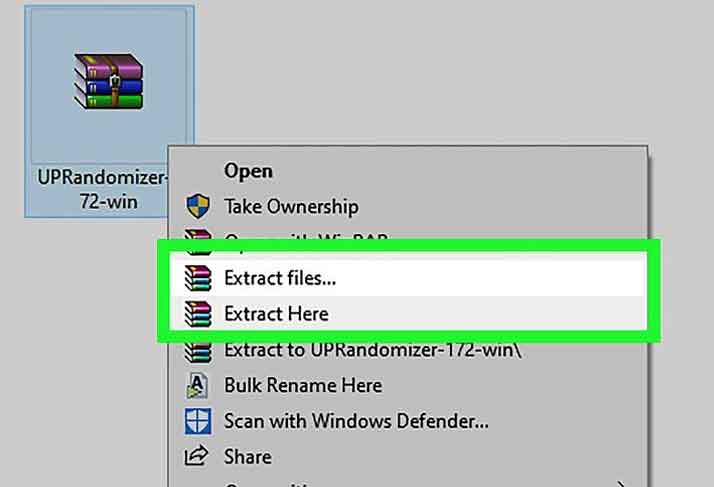
Windows:-
- Open the downloaded Zip folder.
- Click Extract
- Then Click Extract All and extrect the file.
Mac:-
- For this you will have to make sure that you have the Java JDK installed in your system.
- After this you can dowuble click and download the Zip Folder and wait for it to get extreacted.
Once you have complete the above steps you will have to follow some more steps:-
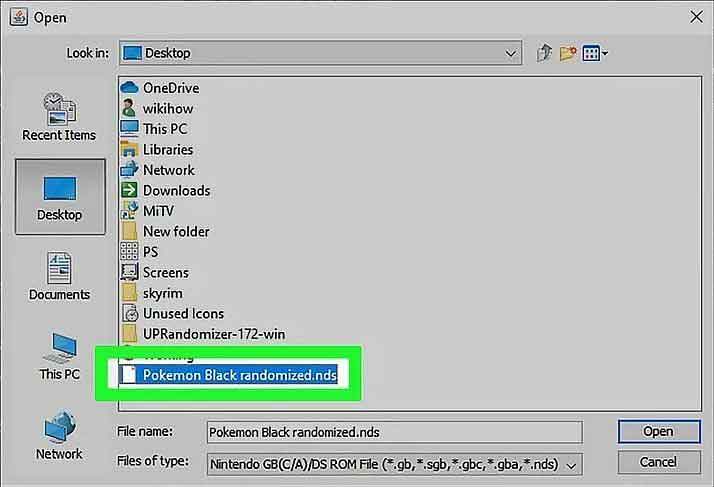
- Open the unzipped Universal Randomizer application.
- Click on the top right button that says ‘Open ROM’.
- A file explorer window will open.
- Locate ROM file and select it.
- With this Universal Randomize will load and unlock various randomaiztion options.
Randomize The Pokemon ROM
In this you will be seeing various tabs of the Universal Randomizer. You can select any of these options for a more simplified gaming experience. With this you can enjoy the whole new experience of Pokemon. To enjoy Pkemon Randomizer follow these bellow steps.
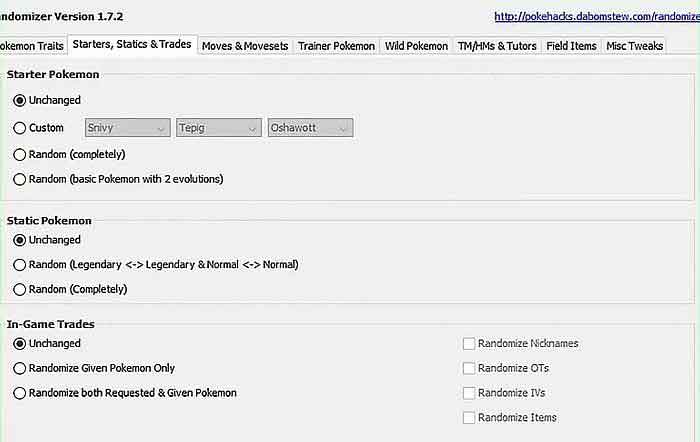
- Click on Randomize button and eneter all options properly.
- Once finished a save window will appear. Click on Save.
- Select the save location, name the file and save the version of the Pokemon ROM.
- Open the emulator and selct ROM.
With these you have now succefully downloaded and installed Pokemon Randomizer go ahead and enjoy a fantastic Pokemon journey.

