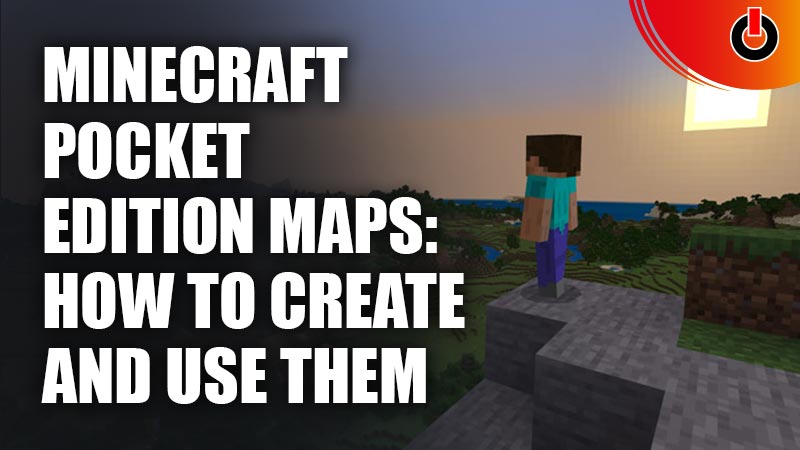
Creating maps has been one of the most useful features in the Minecraft Pocket Edition’s 0.14 update. Now you can find out what your current location is, where have you explored, what is left to explore as well as the ability to mark locations to your liking. But getting around to making them for yourself can be a bit difficult when you’re new. Been there, done that. Here is your Minecraft Pocket Edition guide on how to create & use maps.
Table of Contents
Minecraft Pocket Edition Maps Guide

How to Create Maps?
You will first need to craft some paper before you can create your own map. To do this, you must follow these steps:
- Find Sugarcanes (can be found near most waterbodies)
- Smash the canes to bits and keep them in your inventory
- Open a crafting table
- Put three canes in a row and convert them into paper
- You will get 3 pieces of paper from this
- Continue doing this till you get 9 sheets of paper
Now follow these steps to make a Map:
- Put the 9 sheets of paper in your crafting table
- Make sure to fill every row
- This will create 1 empty map
- Keep this in your inventory
- Hold your empty map
- A ‘Create Map’ button will appear below
- Click on the ‘Create Map’ button
Voila! You now have your own map that will show you everything that you have seen in this area. No need to worry about filling in the map. As you explore the area, the map will automatically fill itself.
How to Use Maps?
Now that you have made your own map, you must be wondering how to use it! Being unable to see yourself on the map or where you are facing can be difficult. Don’t worry though! You can easily fix this situation by following these steps:
- First, craft/find an anvil
- Put your map and compass in the two slots
- A new map will be created with a compass on the map
- This will help you see where you are and which direction you are facing
Now you will be able to use your map to navigate and explore the world around you easily.
How to Zoom out of Maps?
When you start to use maps, you will notice that they are zoomed in and can often be really hard to navigate because of the limited data being shown. To fix this, you will have to follow the following steps:
- Get to an anvil
- Now combine your map with 8 sheets of paper
- Tada! You now have a zoomed out map
- Combine the map with 8 more sheets for an even more zoomed out map
Well there you have it folks, this is our Minecraft Pocket Edition on maps; how to create and use them. Now you too know how to create & use Minecraft maps whenever you need to as you go around exploring and building your world. For more articles on Minecraft, check out these guides.

