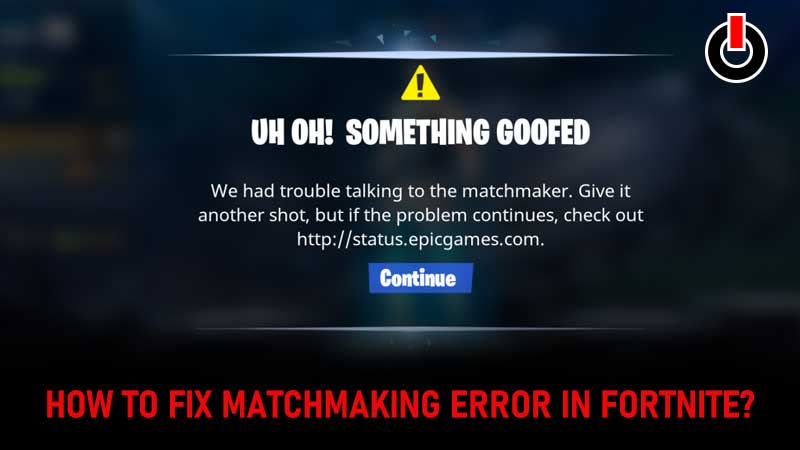
It has been more than years since Fortnite launched but there are still numerous issues, errors, and bugs that need to be fixed. The error that has left everyone scratching their heads is the ‘Fortnite matchmaking error’ making it difficult for users to play the game with their friends. Most Fortnite users encounter this matchmaking error when they attempt to enter a lobby in the game.
If you too are having Fortnite matchmaking errors then don’t worry we have got you covered. This post will not only help you fix the ‘Fortnite matchmaking issue’ but also explain the reason what leads you to this frustrating error.
Table of Contents
What Causes The Fortnite Matchmaking Error?
There could be numerous reasons that lead to matchmaking errors in Fortnite. Since we have not discovered any particular reason that causes this Fortnite error, we have mentioned all the possible reasons that could cause this issue. If anything to go by our experience, this error occurs in Fortnite only when Epic Games drops a new update.
When Epic Games launches a new update, millions of fans across the world jump to Play Store to download the game at the same time, which puts a lot of burden on the server. When a server gets visited by millions of visitors at the same time, Fortnite players are placed in a queue when they click on the Play button and that’s the reason why a player faces a matchmaking error in Fortnite.
How To Fix Matchmaking Error In Fortnite?
Since we have a bunch of methods to fix Fortnite Matchmaking error in 2022, we will explain each method one by one:
1: Restart Fortnite
Since the Matchmaking error that you are encountering in Fortnite is not a technical error, it might be fixed by simply restring the game. This might be one of the basic solutions but a lot of players have claimed to fix this issue by applying this method. If you don’t know how to restart Fortnite then follow the below-mentioned steps:
- Open Taskbar on your PC.
- Navigate Epic Games Launcher and right-click on it and select End Task.
- Similarly, right-click on Fortnite and select End Task.
- Now, open both Epic Games Launcher and Fortnite again.
- Once done, try to connect to the server.
- That’s it.
If this method did not work for you then don’t worry, we have a bunch of other solutions as well that could fix the issue permanently.
2. Change Matchmaking Region
If you continue to encounter Matchmaking errors in Fortnite, I advise you to change the region where you have been encountering issues. If you don’t know how to change region in Fortnite then follow the given steps:
- Click on the three horizontal lines located on the right corner of the screen.
- Select the Settings icon.
- Now, you will be able to see the region where you are currently having issues.
- Now, you will need to change the matchmaking region.
- Once changed, you will have to return to the game and play Fortnite.
- That’s it.
If this method could not fix the issue that you are currently having then we have only one more solution that you should try.
3. Change Date & Time
There are chances that you might be having this error in Fortnite because your date and time settings are totally messed up. If that’s the case then you will have to change it to the perfect one. Don’t know how to do it? Well, we have a step-by-step guide explaining the same in the easiest way possible.
- Go to the Settings option on your PC
- There, you will have to navigate Time & Language section.

- There, you will have to disable the ‘Set time automatically option.
- Once done, you will have to click on Change option.

- Now, you will need to adjust the time and date based on the region that you have selected in Fortnite.
- Once adjusted, launch Fortnite and see if the error is fixed or not.
These are all ways that can be used to fix ‘Fortnite matchmaking error’ in 2022. If none of the above-mentioned methods worked for you then you have no option left but to wait until the crowd decrease on the server. Instead of trying again and again, I advise you to wait for a while and then play the game.

