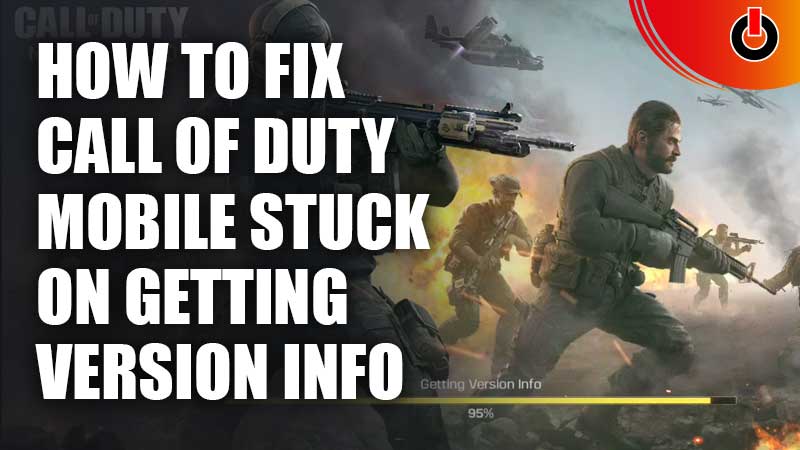
COD Mobile is an online first-person shooter game. It is quite popular with FPS players around the world. The game is available for both Android and iOS devices. However, its massive popularity does not make it immune to bugs and errors. One issue that players have been facing is the “Call of Duty Mobile Stuck On Getting Version Info”.
This error is quite self-explanatory. Players in the game often get stuck on the loading screen when trying to start up the game. This can be quite frustrating when players want to enjoy an uninterrupted gaming session.
However, there are a few fixes that players can try to fix the COD Mobile stuck on getting version info error. These are all listed below
How To Fix Call Of Duty Mobile Stuck On Getting Version Info?

There are a few simple fixes that players can try for themselves before they contact customer support for this issue. All of these fixes are listed below.
Ensure CODM is Updated
Often an outdated game can start experiencing bugs and glitches. Players must ensure that their game is updated to its latest version to ensure that is not the reason behind the “Call of Duty Mobile Stuck On Getting Version Info” error. All players need to do is check their Google Play Store or App Store to see if there is an update available for the game. If there is, players must update the game and check if the issue is resolved.
Check The Network Connection
Often the cause behind this issue is nothing more than a faulty network connection. Players must ensure that they have a strong internet connection without any lags to experience smooth gameplay.
Clear The Cache
Sometimes broken or temporary files can also be the issue behind the “Call of Duty Mobile Stuck On Getting Version Info” error. To fix this player’s can clear the game cache and then try to run the game again.
Uninstall & Reinstall The Game
If none of the above fixes work, players can try for a complete reboot by uninstalling CODM and then re-installing it on their devices. This is a last resort effort and players should only try it if nothing else works. Players must also keep in mind that this step will delete all their in-game progress unless they are signed in through a registered account.
If players have tried all of these fixes and are still getting stuck on the COD Mobile version info screen, they should contact customer support for further assistance.
For more CODM guides, check out Where Are The Best COD Mobile Wallbang Spots In Firing Range For Ranked?

