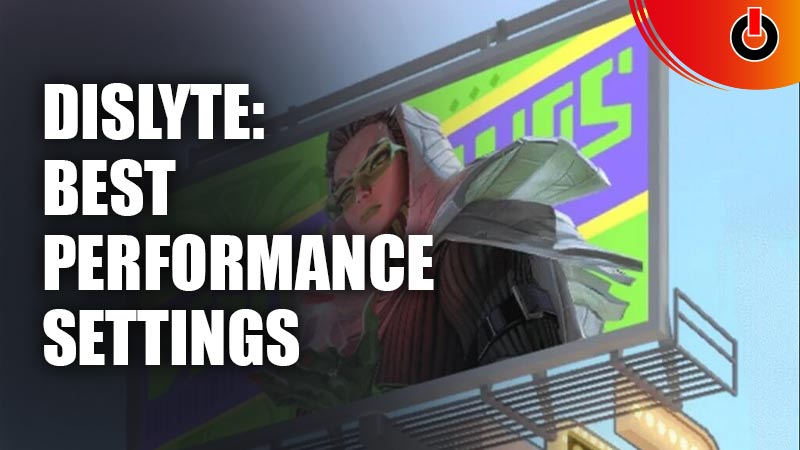
One of the hottest Gacha games out there, Dislyte is an addictive RPG with cool battles among many features. The gameplay, graphics and animation are top-notch even though they use a lot of your phone’s resources. This is a game that you will enjoy no matter what level you’re on. The only issue is that some of us just don’t have powerful enough devices to run the game smoothly. Does that mean that we won’t get to play the game properly at all? Absolutely not! As long as you have a smartphone with enough space, anything is possible. And we are here to show you how! Here is your guide on how to customise your performance settings to get the best out of Dislyte.
Guide to The Best Performance Settings In Dislyte

Just slight changes to your Dislyte settings can make a world of difference to its performance. It can stabilize your in-game performance with surprising smoothness. Adjusting your graphics settings slightly may reduce the resolution of your graphics but it will immensely increase the quality of gameplay. You can even reduce the animation detail, and either partly or entirely remove the anti-aliasing option as well.
To do this, simply follow these steps:
- Launch the Dislyte app
- Look to the top left corner of your screen
- Now, click on your avatar icon
- Go to your settings on the bottom right
- This will open the graphics settings tab
- Now, you can adjust your graphics settings
Based on the specs of your phone, we have given the recommended Dislyte performance settings for each accordingly.
Different Graphics Settings
The regular settings will look like this:
- Graphics: Extreme
- HDR Rendering: On
- Physics Simulation: On
- Anti-Aliasing: 4X
If your smartphone has good to great specs then this should work without any problem. However, if your phone is of an older model then this will probably cause many problems for you. And so, you will need to change your graphics settings in Dislyte for a better performance as the game will function smoothly.
Change your settings to the following if your phone specs are relatively average:
- Graphics: HD/Normal
- HDR Rendering: On
- Physics Simulation: Off
- Anti-Aliasing: 2X
If your specs are significantly worse for whatever reason then maybe these specs should work better:
- Graphics: Normal/Smooth
- HDR Rendering: Off
- Physics Simulation: Off
- Anti-Aliasing: Close
Remember kids, Anti-Aliasing at 8x is never a need. This will slow down your phone in any battle to the max, no matter how good your specs are. It’s just not worth it. Follow these settings for the best Dislyte gaming performance on your smartphone.
And follow this cardinal rule of mobile gaming: Never play mobile games with background apps running. If you follow these rules then you’re sure to have a smooth gaming experience. When you play with the right performance settings for your device, of course.
This was our guide on how to get the best performance settings in Dislyte. For more Dislyte guides then check out this one on how you can get Triki in Dislyte.

