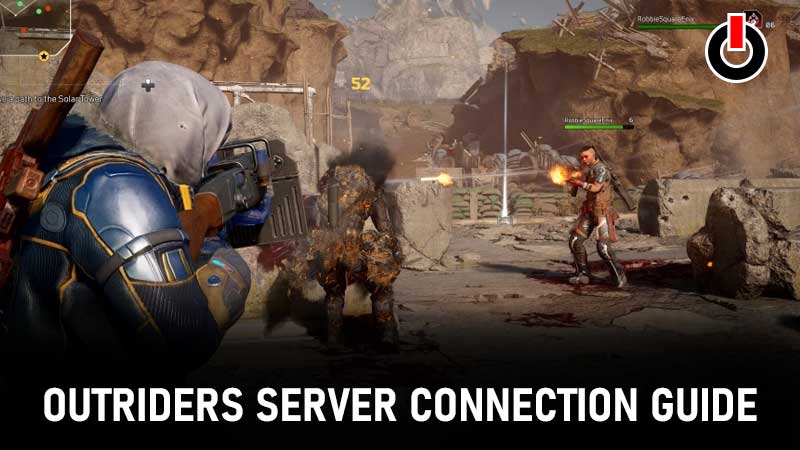
Many players around the world are anxiously anticipating the debut of the action-adventure multiplayer title Outriders. There is already an intense buzz about the game before its release, which is planned for April 1st, 2021. However, to give players a glimpse of what’s coming for them, the developer unveiled the trial version in Feb 2021.
Also Read | When Does The Outriders Demo End?
While many players were fortunate enough to experience and explore the gaming mechanics of this free-to-play 3rd player RPG beta, some just could not connect to the Outriders servers, thereby preventing them from testing the demo. And you must be one such unlucky player since you landed here.
Hence, without any further delay let’s jump to the multiple alternatives that will fix the unable to connect to Outriders servers problem.
Table of Contents
Could Not Connect To Outriders Servers Issue Solution
It’s quite common for demo games to have flaws before their full release. This is because trial versions are intended to locate errors and repair them before the game is officially launched. Outriders’ developers are following the same system and hence you’re dealing with connection issues with the beta version. Here are all the possible alternatives that will help you address the troubleshoot problems.
Restart System
Even if restarting your system is the most obvious and simple approach it will help you a lot. Often the performance of your system is interrupted or the system is corrupted due to:
- Certain viruses
- Hardware issues
- Software issues
- Multiple background apps running
Thus, restarting will help you get rid of viruses; unrequired background processes and clears all caches. Also, the system’s memory gets corrupt-free and software-hardware device problems get settled.
This is the best way to run your demo flawlessly, allowing you to quickly connect to the game servers.
Configure NAT Settings
NAT plays a role in linking your game’s IP to server data centers and a rigid NAT may trigger an unprotected connectivity problem. Follow the instructions below to correct this problem immediately.
- Step 1: Open the router settings menu.
- Step 2: Search the UPnP option.
- Step 3: Enable UPnP.
- Step 4: Restart the router.
Configure QoS Settings
Offer Outriders a higher bandwidth by changing the QoS priority settings so that they can quickly connect to the game server. Proceed to adjust this:
- Step 1: Open the router settings menu.
- Step 2: Search QoS.
- Step 3: Enable QoS.
- Step 4: Search Outriders in processes.
- Step 5: Set it to a higher priority.
- Step 6: Restart the router.
Try using the 5GHz router for streamlined performance as it is fastest, safest, and highly stable, and connects to your network operator for setup needs, as the parameters may vary depending on which router you are using.
Check Internet Connection
A bad internet connection discourages you from playing the demo game smoothly. You can solve this in three ways:
- Turn the modem off and restart after 10 seconds to restore signals and recover connections.
- Deactivate Wi-Fi from idle devices to reduce the load.
- Choose a wired network for a long-lasting net and fast response.
Install DNS
Slower DNS gives game servers a hard time identifying their IP address that could spark a connection issue. Shift to Google DNS for fast, highly safe, and reliable interactions. To shift to Google DNS, simply perform the following steps:
- Step 1: Open Control Panel.
- Step 2: Go to Network and Internet settings.
- Step 3: Search DNS options.
- Step 4: Type 8.8.8.8 in the primary tab.
- Step 5: Type 8.8.8.4 in the secondary tab.
- Step 6: Save settings.
- Step 7: Restart the router.
Reinstall Outriders
Sometimes issues inevitably arise from the server’s end because of the game’s downloaded documents. Uninstall the game and remove the downloaded files. The malfunction in the files may induce a technical glitch; once it has been removed from your desktop re-install the game.
Also Read | Outriders Server Status Under Maintenance
All the relevant and legit solutions have been outlined in this article and even if you continue to face the could not connect to Outriders servers errors then all you can do is wait for the makers to address the issue themselves.
Hope we helped you with this guide, you may also want to see other guides here.

