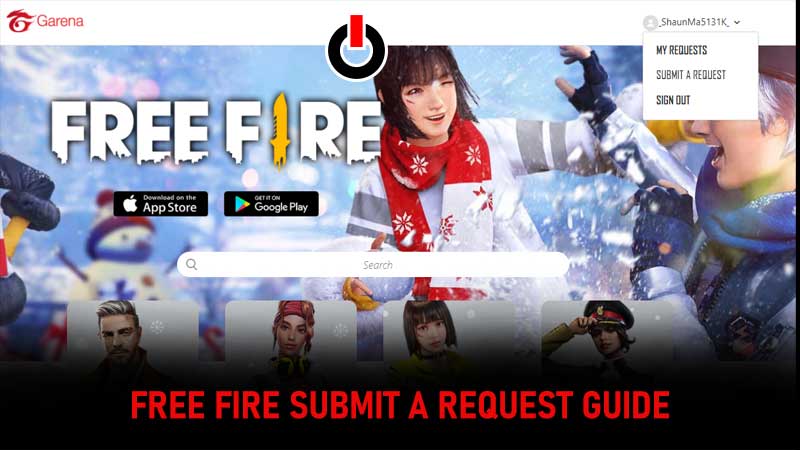
Garena Free Fire has just updated its Customer Support website making it easier for them to track requests submitted by its millions of fans. Since the ‘Request‘ feature has just been added to the site, a lot of players are struggling to submit a request in Free Fire and if that’s you then look no further as we have a step by step guide explaining the same in the simplest way possible.
Without any further ado, let’s get started:
Table of Contents
How to Submit a Request In Free Fire?
There are two ways that can be used to Submit a Request in FF — In-game Customer Service or Customer Servier website. The process of both methods are always the same. If you don’t know how these methods work then you will need to follow the steps mentioned below:
Method 1:

To submit a request in Free Fire, you have to log in to your Free Fire account first. Once you logged in, Tap on the Settings icon, located on the extreme top right corner of the screen. In a new window, tap on the Customer Server option as shown in the below picture.

When you do so, you will be taken to the Customer Service page. There, you will have to tap on you will need to tap on your Free Fire name to open up the drop-down menu. Now, tap on the ‘Submit A Request’ option as shown in the below picture.

Doing this will open up a new window. There, you will have to select either Free Fire or Free Fire Max. Once selected, a form will appear on the screen asking you to submit details like your Free Fire ID, Free Fire username, Type of Request, Type of Problem and a brief description. Once entered, you will have to upload a screenshot of the problem that you are complaining about.
Once uploaded, tap on the ‘Submit’ button to complete the process.
Method 2:
The second method is for those who are struggling to upload screenshots or fill in details via the in-game Customer Service platform. To know how this method works, follow the steps mentioned below.
- Open any search browser on your Mobile or PC.
- Type Garena Customer Service into the search bar of your browser and hit the Enter button.
- Visit the official website of Garena Customer Service. You can also visit the site by clicking on this link.

- Once you are on the site, click on the Sign In button.
- When you click on it, you will be asked to log into the site by using your Free Fire account.

- Once logged in, click on the drop-down icon located next to your username.
- From the drop-down menu, click on the ‘Submit A Request’.
- Now, select the country you belong to and fill in the details as mentioned above.
- Once done, click on the Submit button to complete the process.
How Do I Check My Requests & Replies From Garena Customer Support?
- First, log in to Garena’s Customer Service website.
- Once logged in, click on the drop-down icon located next to your Free Fire name.
- From the drop-down menu, click on ‘My Requests’.

- There, you will see all requests that you have submitted so far.
- To see replies from Garena CS, click on the request.
- That’s it.
That’s everything you need to know about how to Submit a Request in Free Fire.

