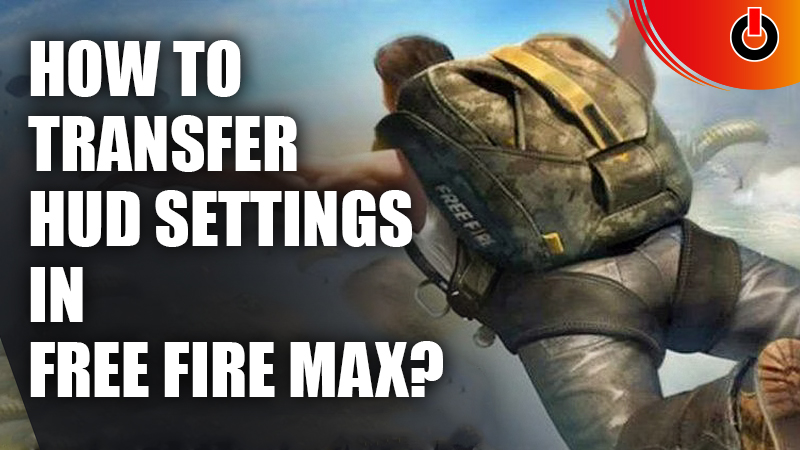
It is pretty annoying when you use a new device or game version and lose all your settings. This can be very frustrating for gamers as a lot of them are used to their own presets settings. Luckily, there is a way to transfer HUD settings in Free Fire Max. In this guide, we will help you with all the steps to transfer HUD settings in Free Fire Max.
How Can You Transfer HUD Settings In Free Fire Max?

- First, make sure that all your settings are correct in the game.
- To do that, go to your Settings and find the Controls tab in the menu.
- On the bottom right of the page, you will see a ‘Custom HUD‘ option. Click on this to open it.
- Next, you will see two options, Preset 1 and Preset 2. Make changes according to your preference and save the changes.
Once you get the correct settings in the game follow these steps to transfer the HUD Settings in Free Fire Max:
- Go to settings and then click on the Basic tab.
- Here you will find the option for Settings Sync.
- Click on the upload button next to it and you will have successfully saved your settings.
Now, whenever you log into Free Fire Max on a new device all you have to do is follow the first two steps written above and simply click the Download option and you will successfully get all your old settings back.
This will replace your device with all your old settings.
Note: This also replaces everything, including your gyroscope settings and display options.
That is everything you need to know about how to transfer HUD settings to Free Fire Max. Check out our another article on best sensitivity settings for perfect headshots in Free Fire Max.

