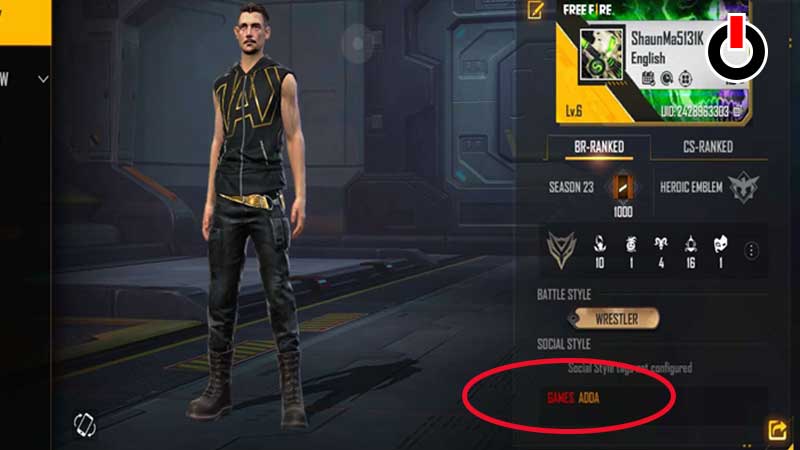
Besides having awesome Graphics and mechanics, Free Fire Max does have a lot of other features that will surely keep you entertained. If you want your Free Fire Max bio, status, and Signature text to be written in colorful then the game does have an option for you. There are many who want to write colored Signature text in Free Fire Max but they actually don’t know how it is done and if that’s you then look no further as we have you covered.
Similar to Free Fire Max V-Badge code, there are numerous codes that can be used to add colors in your Signature text, bio, or status. For the unversed, each color has a unique code that will reflect once entered into the Signature Text. If you don’t what these color codes are then take a look at the list below.
Here are all Free Fire Max Signature color codes that you can use in the game:
- Yellow= [FFFF00]
- Green= [00FF00]
- Red= [FF0000]
- Blue= [0000FF]
- Cyan= [00FFFF]
- Pink= [FF00FF]
- Orange= [FF9000]
- Purple= [6E00FF]
- Light Green= [CCFF00]
- Dark Green= [0F7209]
- Magenta= [FFD3EF]
- White= [FFFFFF]
- Black= [000000]
- Light Brown= [808000]
- Dark Brown= [482B10]
Don’t you know how to add these color codes in Free Fire max? Well, we have a step-by-step guide explaining the same in the easiest way possible.
How to Use Free Fire Color Code & Write Colored Signature Tex?
Typing colorful bio, statues, and signature text in Free Fire Max is pretty simple. However, if you don’t know how it is done then don’t worry, follow the given steps:
- Open Free Fire Max on your phone.
- Tap on the Profile icon located in the top left corner of the screen.
- Tap on the Edit icon shown in the below picture.
- Tap on the edit icon located in the Signature tab.

- There, you simply need to add the desired colored code before the text that you want to be shown in the Signature Tab.
- You can also change the color of each word by simply adding color text before them.
- You can see the above picture where you have written ‘Games Adda’ in two colors.
For example: If you want to write I Love Your Free Fire Max in Red Colour, you simply need to add [FF0000] before the text. Once done, you will have to tap on the OK button and head back to the profile section to see the result.
That’s all you need to know about how to add colored text and symbols in Free Fire Max.

